Updated : Play Box HD, Movie Box & Bobby Movie Box free Movie Streaming App for iPhone
Please Subscribe to our YouTube Channel
Update
All the apps mentioned earlier have stopped working. So you can no longer use those apps. PlayBox HD has been removed from vShare App market, and the old Movie Box app doesn’t work anymore. So we have got the other apps for you that do the same job, and all of them can be installed on iPhone, iPad or iPod Touch without Jailbreak.
The Movie Box & MovieBox Free Film HD
This is the latest app that seems to be newer version of older Movie Box, but we are not quite sure. The app does almost the same job older Movie Box does.
Bobby Movie Box
Bobby Movie Box is another app that also allows to stream movies for free. You can download any of those or both on your iPhone of iPad
How to install The Movie Box and Bobby Movie Box app on iPhone, iPad or iPod Touch
- You will have to install vShare free App store on your device first. Please read the instruction in our VShare article
- Once you install vShare on your iOS device, launch the vShare Application, and hit the search button. Now type “Movie Box” without quote in search field, and tap “Search” key on our iPhone
- You can now download, and then install the apps highlighted in the above screenshot. If you face trouble in installation, please read the vShare article as we have already given full instruction related to installation
- Once the app is installed, you can launch any of those apps, tap on the movie or search a desired one. Hit on the Movie name, and tap Watch or Watch Now button to stream
Update Ends
Note : We are not affiliated with any of those apps by any mean, and we hold no responsibility if this process or app brings any harm to your device.
Play Box HD and Movie Box are two free apps that allows to play and download movies in SD, HD and even Full HD resolution. Both allows to play great quality of Movies that you would love for sure. However, both the apps are not available in Apple’s App Store, but you can install both on your iPhone without jailbreak, and we will tell you how?
Play Box HD
The App Developer keeps adding new movies. When you launch the app, you get the list of latest movies. You can select the tab to browse latest or popular movies, or can hit the search icon to find any specific movie you want. Once you find the movie, tap on it, and now it gives 2 options; Play and Download.
Play : You can click on Play icon to stream the movie. While Playing you also get the option to select video quality. You can also tap on CC to download and display subtitles on the video you are playing.
Download : If you want to download, click on the download icon, and select the movie quality to download. Download Movies are saved within the same app under download section.
Movie Box
This is another app that does the same job Play Box HD does. In this app when you tap on any movie, you get the option to select a server to download or stream the video. Once you select a server, it will show all the available quality of that specific video. Now you can select which one you want to stream or download.
Bug with Movie Box
You have better to use Play Box HD, because you may realize that you can’t tap on Watch Now or Download button or can’t even select the server. Many Internet Providers block this app to Play/Download Movies. If you face such issue, you need to use VPN on your device, or simply skip this app and use Play Box HD
How to install Play Box HD and Movie Box on iPhone without Jailbreak
Download vShare Store (third party app store) on your iPhone (instruction is give on the link)Once downloaded, launch the app, and hit the Search iconType “Play Box HD” or “Movie Box” whichever you want to downloadOnce downloaded you can’t open the app. So go to Settings –> General –> Profiles & Device Management –> Tap on Huawei –> Tap on Trust “Huawei”Now you can open the app and use normally
Tip : In place of Profiles & Device Management, your iPhone may show Profile Only. So you can tap on Profile, and follow the same steps we told.
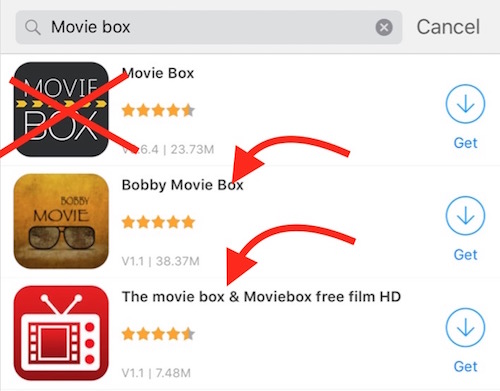
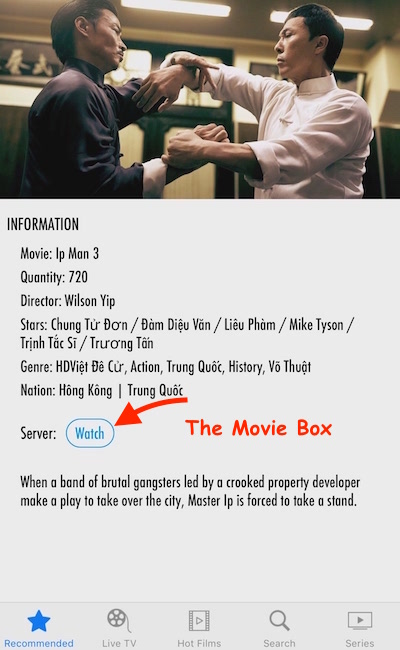
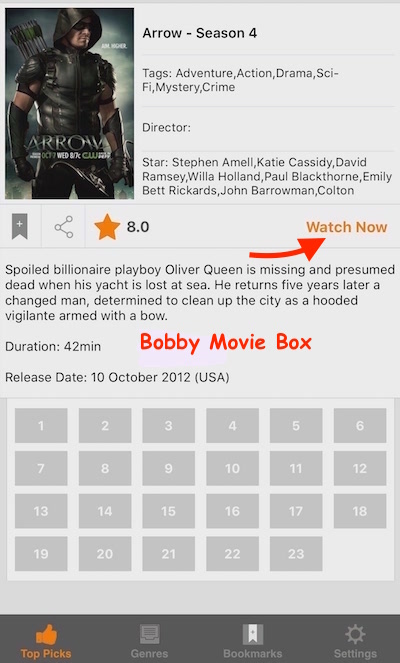
June 23, 2017 @ 10:47 pm
Have you tried allavsoft? It is good to download Videos from Movie Box.