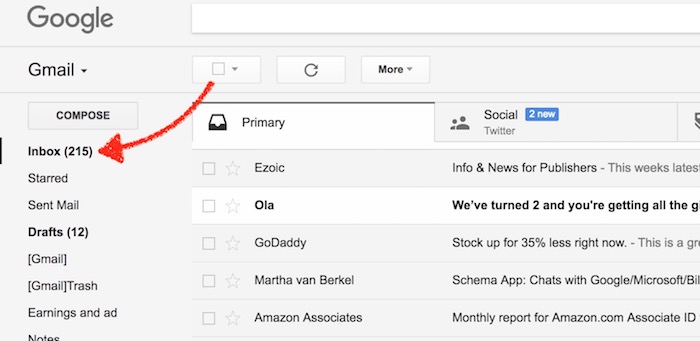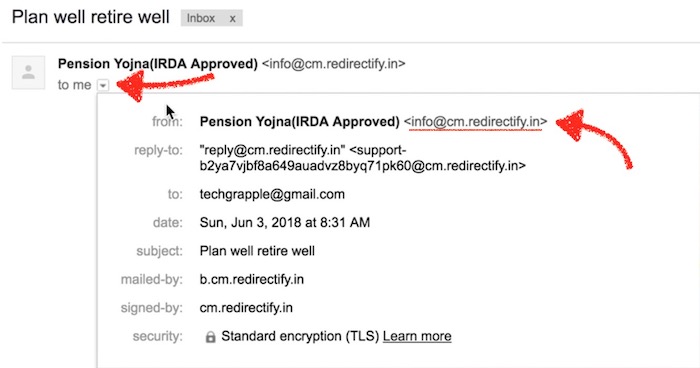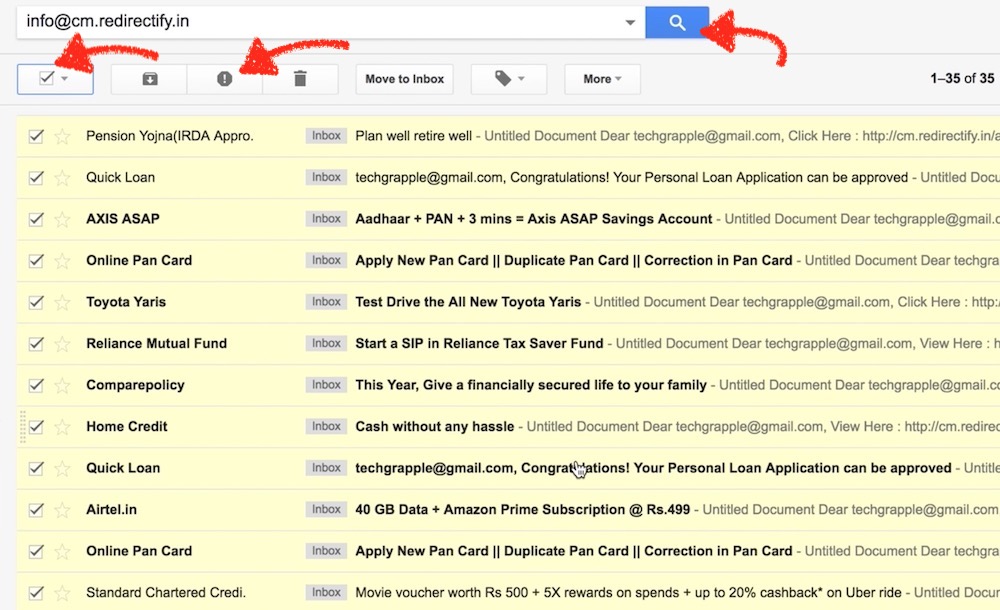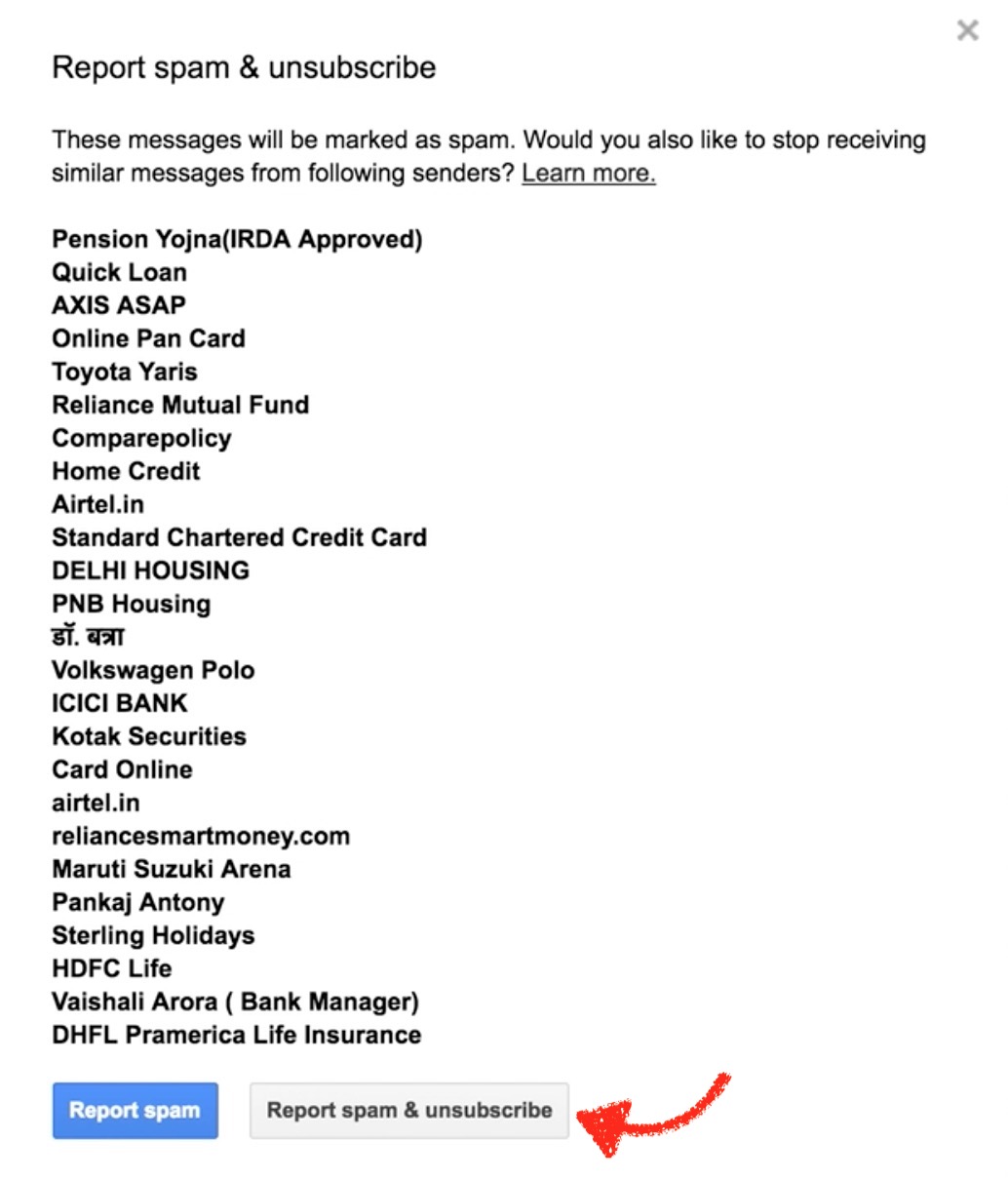How to Get Rid of Unwanted and Promotional Emails in GMail
There are many precautions that people take to avoid getting unwanted emails that clutter their mailbox and make it difficult to find the important emails. It could be very annoying and frustrating if you don’t know what to do to get rid of those unwanted and promotional emails. The filter setting is available with almost all the email account providers, but GMail comes with a quick option that is really helpful.
How did I get rid of all unwanted and promotional emails in GMail
As we already know that all email account comes with some pre-defined folders, like Inbox, Spam, Trash etc.. The email service provider has a set of words, sentences, and emails that are considered spam and they send those emails to Spam folder by default. So almost 99% of times they are right and those emails are spam but nothing. Google has an option for Gmail that allows you to mark a sender as spam and unsubscribe from their emails at the same time. Here is how it is done;
- Visit Gmail using any internet browser. You may need to use your ID and Password to log in if you are not already logged in
- Now make sure you are under Inbox option. If not, just click on the Inbox option
- Look for any unwanted email that you want to get rid of, and copy the sender’s email address. Take an example of the email I received with the Sender Name “Pension Yojna”
- Click on this email to open it and copy the Sender’s email address. To copy this, click on the small arrow icon and then copy email address that is under From: section. You can also see the email address with Sender’s name that can also be copied, but it doesn’t always show up there
- Now paste the email address in the Search field and hit Enter key or click the search button
- You can now see all the emails sent by that sender. It could be one or many of them
- Click on the Select all button to select all the emails and then hit the Exclamation mark as shown in the screenshot below
- Once you click on the Exclamation mark a pop-up will show up and you should select the option “Report Spam & Unsubscribe“
- After selecting Report Spam & Unsubscribe option, those emails will immediately be moved to the Spam folder and Google will try to unsubscribe so that you won’t receive the emails from that sender
Quick Tip: Keep doing this everytime you see unwanted emails and believe me that you will be surprised to see how tidy your inbox gets. I happen to get rid of almost all of them in a week.
Related: Send free anonymous emails