How to Change a Safari Browser Theme
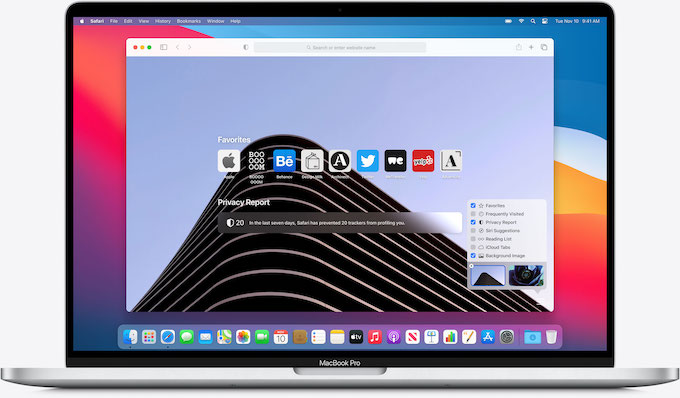
Safari is the Mac operating system’s standard web browser. Most Mac users quite reasonably use the Safari browser bundled with the operating system. It requires minimal system resources, is easy to manage, and has all the vital functions. Like most Mac apps, Safari lacks theme support, and the UI can only be changed when the system-wide theme is changed. This does not preclude you from customizing Safari’s image. The basic Safari web browsing theme can be transformed into any number of predefined themes, thanks to several Safari extensions and settings.
How to Change the Default font of the websites you browse?
- Open Safari Browser, click on the Safari option in the Menu, and then click on the Settings option.
- Click on the Advanced option, then click on the Stylesheet option, and then select the Other option. It will ask you to select a file, but we don’t have it yet. Let’s create one first.
- Open TextEdit app on your mac, and then create a new Text File. Click on Format in the Menu and then select Plain Text. Write this one line of code in the text file.
html body { font-family: cursive!important; }
- Replace “cursive” with any font name you like. You must write the font name in the correct format. You can get the font names here.
- Now save the file with the name “font.css”. The name could be anything you want, but .css must be added.
- Now go back to safari and the file you saved by going to Safari’s Settings –> Advanced –> Stylesheet.
How to turn on dark mode on Safari
Safari dark mode is a great option that helps minimize eye strain and makes it simpler to focus on content. If it is enabled on your Mac, you know that not all sites support dark mode. Fortunately, you can fix it. Below we will talk about several tools that add dark mode to almost all sites in Safari on Mac.
Dark Mode for Safari (available in the App Store) is a program that can add dark mode to almost any website. After you install it, a convenient button will appear on the Safari menu bar, with which you can configure the program. You can enable and disable the dark mode, synchronize it with the standard system dark mode, or set up a schedule for it. In addition, you can choose between different themes. For example, there is a normal dark mode, and there is a softer dark mode. You can modify the lightness manually or make everything black and white. There are also filters for websites. You can add sites to exceptions or use dark mode only for some sites. This is very convenient if there are sites that you do not like with dark mode.
If you do not want to spend much money without trying the program, you can use Night Eye for Safari (available in the App Store) because it has a free three-month trial subscription. It also adds a button to the browser menu bar, with which you can control the program. You can enable and disable the dark mode, configure a schedule for it, set it by default, or synchronize it with the system one. There are three different themes available. But beyond that, you can manually adjust brightness, contrast, saturation, blue light, and fade. You can also select exception sites for this program.
How do I set my background in Safari? Customize the built-in browser
It is as simple and beautiful as possible. Mac has given users a lot of new and pleasant bonuses in terms of optimizing the OS for their needs. One of the nice additions was the ability to customize the browser. For example, being able to set your image as a background.
How can this be done?
If you already have an image ready to use as a background, just drag it to the Safari start page. The second way is to right-click on the home page in an empty area and select “Choose Background”. After that, a Finder window will open where you can choose the image.
If you want to select some cool theme-like backgrounds that come preloaded with safari Browser, you can follow these quick steps:
- Open a new blank tab in Safari
- Click on the three dots icon (located at the bottom left corner) and then click on any image (that will make the next image appear itself). If you click on the + icon, it will take you to the folder where Mac’s default wallpapers are saved which can also be selected as background, or browse to any folder to choose your desired image.
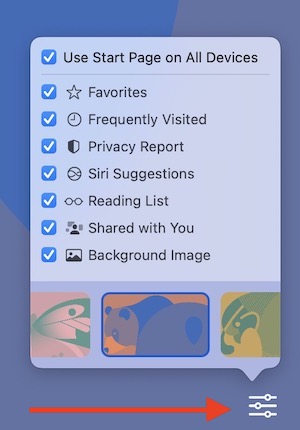
More useful extensions for Safari
We have already written about switching to dark mode. Here is one more helpful option. If you like reading text on a white web page background, you might get tired quickly. In this case, you should try the Neo Noir – dark mode for Safari extension (available in the App Store). It makes all web pages dark. The only drawback is that some elements remain light, but this rarely happens.
An interesting extension that will decorate your Safari is called PrettyWeb (available in the App Store). You can choose wallpapers or colors from the internet by setting the browser background. In addition, it has a dark theme. The extension is free and does not contain in-app purchases.
Momentum extension (available in the App Store) can be highly recommended as well. What needs to be said first is that it sets a cool background from its wallpaper library. Secondly, it reflects the goal for the day – it allows you not to be distracted and procrastinate less often so as not to forget why you logged into Safari.
The HyperWeb extension (available in the App Store) allows you to customize almost all elements in Safari, block ads, and even customize the design of web pages. The application itself is as convenient as possible and selects the recommended improvements without any effort on your end.
Looking for something else that is not mentioned here?
There might be other things that you are looking for. If this is the case, just open the App Store, and click on the Category option. Then select Safari Extension to browse all the tension or just have a look at the popular extensions.
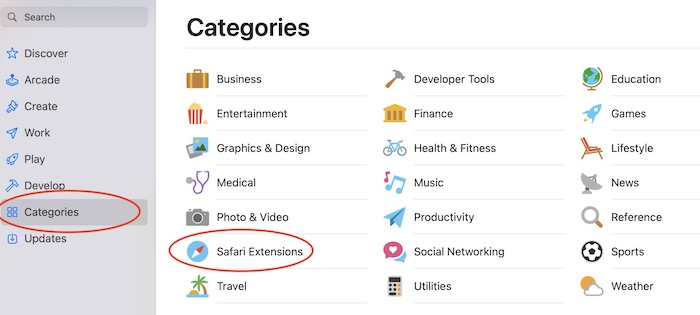
Conclusion
Safari has a variety of fantastic and unique options that will make your surfing easy and convenient. It is a safe and reliable browser that can improve the browsing experience on Mac. And using the tips described above will help to customize your browser according to your needs and wishes. I hope this will help you to make your Safari browser look according to your need.