Voice Changer Apps: What They Are & Which One to Use on Windows PC

Intro – What Voice Changers Do
Voice changer apps grab the sound from your mic, mold it in real time, and send out a fresh voice. You speak into your headset, yet your friends hear a robot growl, a cartoon squeak, or a calm radio tone. Gamers lean on them for quick laughs during matches. Streamers switch characters mid‑show. Some people use them to guard their privacy in online calls.
The process stays simple. Install the app, pick a preset, and press the on switch. The software rides between your mic and every chat tool on your computer. It bends pitch, adds effects, and clears noise before the audio leaves your machine. The change feels instant, so conversation flows without awkward gaps.
You do not need studio gear. A standard USB mic works fine. The best apps even include noise filters and soundboards, letting you drop jokes or music on the fly. Others keep things light and focus on quick setup with a handful of fun voices. Choose the one that matches your style, follow a short setup, and start talking.
In Short, Voice changers flip your sound in real time. Pick a new tone, press a button, and friends hear a fresh version of you.
In this article, we will talk about two programs lead the scene on Windows right now. EaseUS VoiceWave brings a full studio feel. Clownfish Voice Changer offers a lighter path that costs nothing. Both break boredom in game lobbies, streams, and casual calls. This guide walks through every feature, each setup step, and the fine points that set them apart. The word count stays long to match the depth you asked for.
EaseUS VoiceWave: Big Toolbox, Small Price
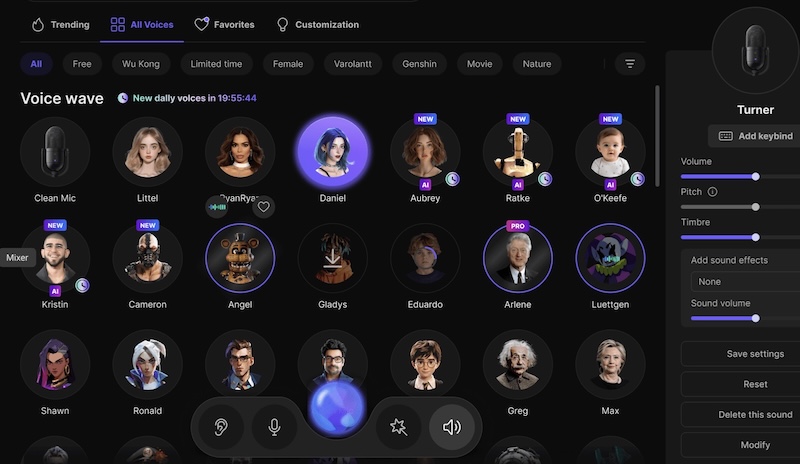
EaseUS VoiceWave sits on Windows 10 and 11. The app relies on smart code that tweaks every note while you speak. Gamers, podcasters, and streamers like the smooth switch. The free tier shows how it works, yet a one‑time fee unlocks the whole kit and wipes ads.
The dashboard greets you with clear icons. Categories line up on the left. Click Human to see natural tones or Character for wild roles. Horror adds creepy whispers. You get more than a hundred voice effects and over three hundred sound presets. Scroll, click one, talk, and hear the shift. You can search names like “Deep Male” or “Anime Girl” to jump right to a preset. Each pick shows sliders for pitch and timbre so you can shape fine details. One notch up in pitch can take a normal voice into cartoon range. A quick slide down turns it into a deep movie trailer rumble.
Latency stays near zero. You talk, the filter works, and the new sound lands in the call without delay. Tests across many games and video chat tools show the same smooth flow. Most people never notice that the voice has traveled through an extra app. That keeps conversations natural and streams clean.
Core Features Packed Inside
- Massive voice bank – More than 100 voices. Robots, monsters, old men, teenagers, and celebrity tones all wait in easy lists.
- Low‑lag processing – Real‑time shift means the reply from your friend lines up with your mouth.
- Wide compatibility – More than 200 games plus over 50 chat apps detect the mic driver at once. You pick EaseUS VoiceWave in settings and forget about it.
- Integrated soundboard – Hundreds of clips sit one click away. Play a cat meow, a meme laugh, or a drum sting during a live match.
- AI noise filter – Fan hum and keyboard clacks fall away. Only the good parts of your voice reach the mic.
- Voice recorder and mixer – Capture a line, layer effects, mix background music, and export an MP3. You never leave the program.
Hands‑On Setup Walkthrough
- Install the file – Download the installer, run it, then launch the app from the desktop icon.
- Pick input and output – Open the settings cog. Choose your main mic and pick headphones for playback.
- Browse the catalog – Scroll through voices or use the search. Click one, hit the test button, and hear a sample.
- Tweak the sound – Slide pitch up for a lighter vibe or down for depth. Adjust timbre to add warmth or grit.
- Turn it on – Flip the main toggle. The program sets itself as the default mic.
- Hop into a call – Join a Discord voice room or start a stream. The new voice feeds straight through.
- Swap sounds on the fly – Set hotkeys inside the Shortcuts tab. Hit a key and leap from robot to goblin mid‑sentence.
- Play soundboard clips – Map a laugh track, air horn, or meme bite to keys. Drop them during a tense match for laughs.
- Record a sample – Open the recorder, tap Record, speak a line, stop, trim, and save.
- Export – Choose MP3, name the file, and share it online.
Tip: If an app grabs the wrong mic, open its audio menu and pick “EaseUS VoiceWave” by name. That forces the route.
Clownfish Voice Changer: Free and Friendly
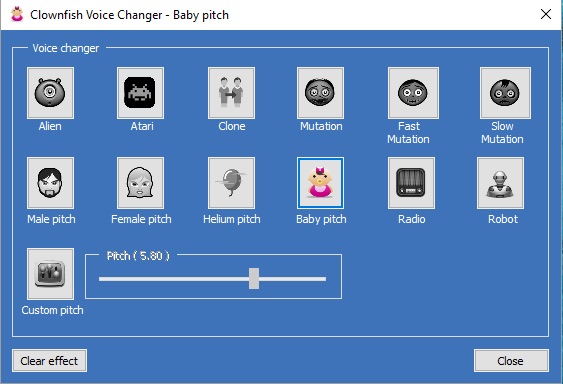
Clownfish lives in the Windows system tray. Click the tiny fish icon and a menu pops up. No fancy window, no long setup. The program intercepts the mic at the driver level. Every app hears the new voice once you enable an effect. The code runs on Windows 7, 8, 10, and 11. You part with zero dollars. The price cut means fewer voices, yet the set still covers the classics.
The default list shows Alien, Atari, Male Pitch, Female Pitch, Baby, Helium, Radio, and Robot. A Custom Pitch slider sits under the list. Move it left to deepen, right to raise. You can layer two effects. Alien plus Baby gives an eerie squeak that fits a prank call. The simple interface hides extras that sit one level deeper. You get a mini music player, a soundboard, VST plug‑in support, and a text‑to‑speech helper called Voice Assistant.
Main Reasons People Love Clownfish
- Zero cost – Install once. Every feature shows up. No paywall.
- System‑wide reach – The filter wraps around the audio driver. Any voice app uses the new sound by default.
- Lightweight design – Runs on older laptops. CPU impact stays tiny.
- Fun presets – A dozen go‑to voices match many moods. The list may be small, yet each effect rocks a unique vibe.
- Extra tools – Drop music into the mic path, play sounds, or load third‑party VST files for custom effects.
- Text‑to‑speech – Type words, press Speak, and the program reads the line in the chosen voice.
Quick‑Start Guide to Clownfish
- Run the installer – Click through defaults. The setup takes less than a minute.
- Launch the app – A fish icon appears near the clock.
- Attach the mic – Right‑click the icon. Select Setup, then System Integration. Pick your physical mic and click Install.
- Set a voice – Right‑click again. Select Set Voice Changer. A small window with the voice list opens. Click Helium or any other effect. The icon changes color to show it is on.
- Test your sound – Speak into the mic. Open Voice Assistant from the menu if you want to hear yourself.
- Join a call – Open Discord, Skype, or a game chat. Your friends hear the changed tone.
- Tweak custom pitch – Slide the bar. Fine steps give subtle shifts; big jumps create cartoon extremes.
- Layer effects – Click Mixer and check two boxes. Combine Robot with Radio for a metallic old‑time broadcast style.
- Play music or sounds – Open the music player. Add a track. Hit Play. The app pipes the song through the same audio path.
- Clear effects – Choose Clear effect to mute the filter. Your voice goes back to normal.
Remember: Headphones stop feedback loops if you monitor your voice.
EaseUS VoiceWave Versus Clownfish: Deep Dive
Both apps change your voice in live time, yet they target different crowds. Below is a detailed look across key points.
Cost and Access
- EaseUS VoiceWave – Free test tier. A small fee unlocks full power, removes ads, and grants lifetime use.
- Clownfish – Free forever. No locked menu items, no upsell screens.
Voice Variety
- EaseUS VoiceWave – Hundreds of voices. The catalog ranges from subtle gender shifts to famous villain growls. Adds new packs often.
- Clownfish – About a dozen staples. Good for quick fun but lacks niche roles.
Sound Quality
- EaseUS VoiceWave – AI engine keeps voice clear, rich, and close to natural. Latency measures under 30 ms in tests.
- Clownfish – Basic pitch and formant shifts. Some voices sound tinny or robotic. Works fine for jokes, but realism stays low.
Integration Style
- EaseUS VoiceWave – Acts like a virtual mic. You pick it inside each program. Offers tight control in streaming setups.
- Clownfish – Hooks the driver. All apps hear the same output. Simple but global.
Extra Tools
- EaseUS VoiceWave – Full soundboard, recorder, mixer, noise gate, AI noise cleanser, MP3 export.
- Clownfish – Lightweight soundboard, music player, VST bridge, text‑to‑speech.
System Impact
- EaseUS VoiceWave – Uses more RAM and CPU due to AI processing. Still light on modern machines.
- Clownfish – Feels almost weightless on older gear.
Who Should Pick EaseUS VoiceWave
Choose this app if you:
- Want many voices that cover every mood and project.
- Need broadcast‑grade audio for streams or podcasts.
- Like a one‑app workflow with recording and mixing built in.
- Prefer modern user interface
- Don’t mind paying a modest fee or a one time fee for lifetime access for polished extras.
Who Should Pick Clownfish
Go with Clownfish if you:
- Need a free solution that works right away.
- Use an older PC with low specs.
- Only need a few funny voices for casual chat.
- Enjoy basic music and sound effect drops without extra tools.
Real‑World Scenarios
Streamer Example
A streamer running a variety show flips from host voice to monster skit. EaseUS VoiceWave hotkeys let them change tone mid‑sentence. The soundboard drops a roar clip behind the monster line. The AI noise gate keeps keyboard clatter silent. Playback stays clean for the live audience.
Classroom Prank Example
A student joins a group call for a project. They use Clownfish, hit Alien, and greet the team in a deep echo voice. Laughter breaks tension. They clear the effect and speak normally for the rest of the meeting. The setup takes less than two minutes.
Podcast Segment Example
A podcaster records an ad read with EaseUS VoiceWave’s Old Radio preset. They mix in crackle and hiss. The built‑in recorder captures the clip. They export as MP3, drag into the editing timeline, and finish the show without a second tool.
Game Night Example
A casual gamer loads Clownfish and turns on Helium. Every shout in the shooter match sounds chipmunk‑like. Friends vote to keep it on all night. The low CPU impact leaves game performance untouched.
Practical Tips for Smooth Use
- Check mic levels – Open Windows Sound settings. Set the mic to an even level around 75 %. Clipping ruins any effect.
- Avoid double filters – Only one voice changer should sit on the mic path at a time. Run EaseUS VoiceWave or Clownfish, not both.
- Use push‑to‑talk – In noisy rooms, map a push‑to‑talk key in your chat app. That stops background chatter from slipping through.
- Update drivers – Keep audio and USB drivers current. Glitches often trace back to outdated firmware.
- Experiment off‑air – Test new voices in a private call before a live stream or large meeting.
- Save presets – In EaseUS VoiceWave, click the star icon to bookmark a custom pitch mix. Name it “Sports Announcer” or anything you like.
- Keep backups – If you tweak Clownfish VST settings, export the profile. Re‑import if an update wipes settings.
- Mind the rules – Some games ban voice mods in ranked play. Check terms before you prank strangers.
Takeaway
EaseUS VoiceWave and Clownfish both flip voices in fresh ways. EaseUS piles on voices, sound tools, and pro‑grade polish for a fair fee. Clownfish covers the basics and stays free for every user. Match the app to your vibe, install, pick a tone, and speak. Whether you host a show, prank friends, or spice up a quiet call, these tools turn your everyday mic into a shape‑shifting instrument. Have fun and keep talking.