How to run Android Apps on Mac OS X and Windows
There are various ways to run Android apps on Mac and Windows, we will tell you 2 methods in this article. You can go for anyone you feel comfortable with. Android apps are in the .apk format, that can be downloaded from Google Play Store as well as third Party App Store.
How to run Android Apps on Mac and Windows
Method 1 (Mac and Windows) : BlueStacks
This is the easiest method to run Android apps on Mac and PCs. Follow the below steps;
- Download and Install BlueStacks on your computer
- Run the BlueStacks
- Now you will find many apps on the screen that you can install, or you can search any app with the search option, and install them. It will require you to log in with your Google Account, and you will have access to whole Play Store App and game library.
If you have an APK file that you want to install. Just right-click on APK file and open with BlueStacks. It will be installed. You can go to home screen and swipe the screen from right to left to see all installed apps, or you can also use search option to find the app.
Here is a BlueStack Demo Video
Method 2 (Windows and Mac) : ARC Welder
Note : In this process, You need to have Android App file (APK file) to run on Windows or Mac. This process is for testing Android app. You can’t install multiple apps like BlueStacks. This could be the best option if you just check Android Apps now and then, but don’t keep them. Follow these steps
- Install Google Chrome Browser on Mac or Windows. If you already have, skip this
- Install ARC Welder app on Chrome
- Once installed open and run the app
- Make a new Folder on your Mac or Windows for this app (anywhere)
- Click on Choose option under app
- Select the folder you made, and now you should be in App’s home screen
- Click on Add Your APK
- Select the APK file you have on your Mac/Windows
- Now select the user interface whether you want to run the app on Full screen or smaller one (phone and other options can be selected)
- Now click on Test, and it will run the app
Note : Only one app can be tested at a time. Testing another app will force your to remove older one.
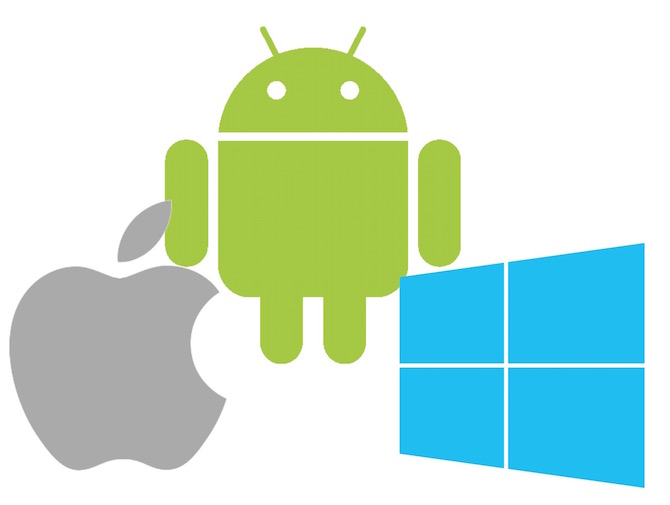
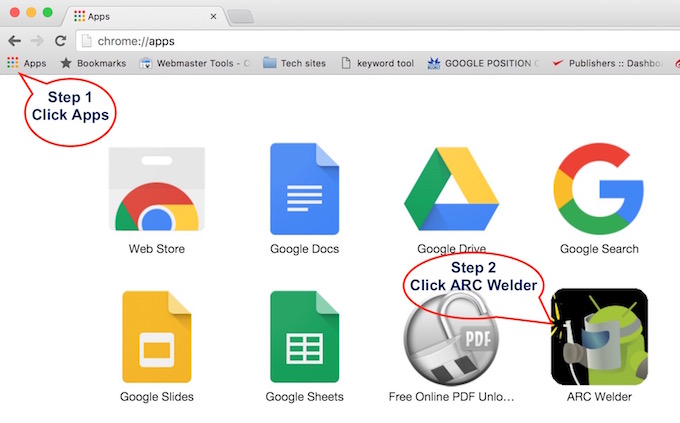
January 6, 2017 @ 6:29 am
thanks for sharing the post with us. good work indeed. keep it up.