Word Cloud Generator: Customize and Download
This simple tool will help you generate Word Cloud and Download it.
Read the instruction below to learn more about this Word Cloud Generator and How it works.
View in Fullscreen Mode
How to get the Trasparent Image?
Don’t pick any color and just download the PNG image to get a transparent Word Cloud Image
How to Download the Generated Word Cloud as a PNG or JPEG image?
Simply click on the desired download button you want to download
How to use Word Cloud Generator Tool Properly
- If you want to use your own text, delete everything from the text box and paste or write your own text.
- Click on the Generate Word Cloud button to have a look at what it has generated.
- Adjust the angle by typing angle.
How to change Background of Generated File and Download it?
Well, changing background is possible by picking any color you like. It is within the tool.