KidsGuard Pro for Android: A Great Private Instagram Viewer and Kids Monitoring App
When it comes to taking care of your kids, everyone wants to take a step up and try their best to monitor kids’ activity. Monitoring kids’ activity might sound like spying on your kids, but it is a lot more. Having access to the internet and social media makes kids vulnerable to various types of crimes and child abuse. It’s always a good idea to know what websites your kids visit, what social media apps they use, which places they visit, what type of companies they keep, and so on.
However, it’s not possible for any parents to always be with their kids. So how would someone keep an eye on their kids when they are not around? Well, thanks to the technology and kids monitoring apps that have made it possible. Let’s talk about one that we have tested and it works great- KidsGuard Pro.
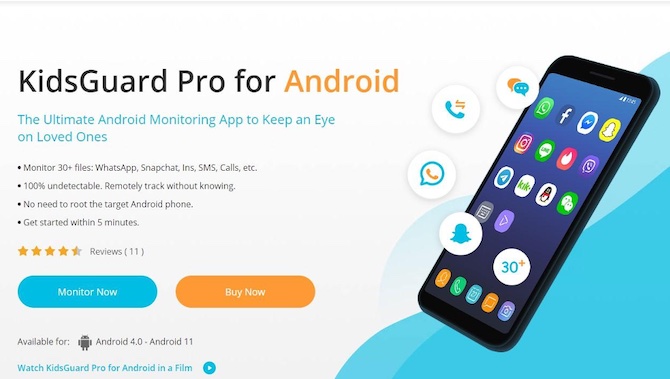
How to Monitor Your Kids’ Activity on Instagram?
It’s quite odd that you will ask your kids to give their username and password for Instagram account, but you don’t need it. You can monitor your kids’ Instagram activity with the help of the KidsGuard Pro application. Here are the steps on how it works.
Step 1: Create an account at ClevGuard
You will need an account before you get started. So create an account at ClevGuard. It takes just a couple of minutes. Enter a valid email address and choose a password to get started. The email address must be active and you should have access to it.
Step 2: Install the app on your kid’s mobile phone
Yes, this is the only catch here. You must get your kid’s device and install the KidsGuard Pro app on it. This is the only way to monitor your kids’ activity. Once downloaded from ClevGuard, you can install the app. Your app might pop-up a message about installing an app from an untrusted developer. This is a usual notification that Android Phones always show when you download an app from any website/app (except Google Play Store). So you have to accept it to install the app.
Step 3: Monitor Instagram and Other Activities
Now you can log in to your account at ClevGuard (the same website where you created your account in Step 1) and start monitoring.
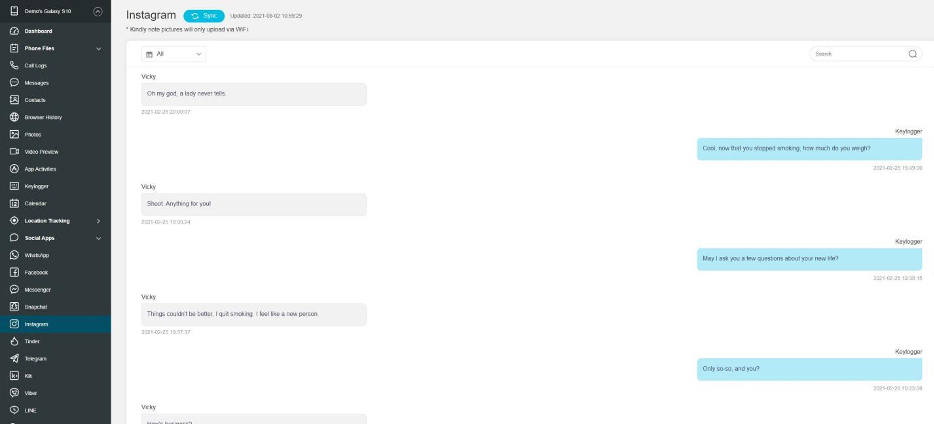
Once you are logged in to the dashboard, click on the Capture Screenshot option. Please note that you have to do this while your kids are using Instagram. So it’s a live feature. KidsGuard Pro app will Capture Screenshots in real-time and will send them to you. Just keep clicking on the Take Screenshot option. This way, you will know what your kid is doing on Instagram. Capture Screenshot feature can be used to see Instagram Comments, Like, and Recent Follows.
If you want to see what videos and photos were uploaded by your kids on Instagram, you can select the Photos option and check the Instagram folder. It will let you see all the photos and videos that were uploaded by your kids.
You sure would also want to see who your kids are having a chat with. Sure, it can be done. Just select the Instagram option that you can find under the Social Apps Drop Down list. Now you can have a look at the conversation that includes both: received messages and sent messages.
If you want to find out how much time your kids spend on Instagram, you can view this by selecting the App Activity option that you will find under the Phone Files option.
What about other social media apps? Can you monitor Them Too?
Yes, of course, it supports all the major social media and social messaging applications: Whatsapp, Facebook, Messenger, Snapchat, Instagram, Tinder, Telegram, Kik, Viber, Line, WeChat, and QQ. I hope you have already read the steps to Monitor Instagram Activity. If you haven’t, scroll up and read them carefully. Features to monitor all Social Media/Messaging activities work almost the same way. So if you know about 1 app, you know about all apps.
What else can you do with KidsGuard Pro to Monitor your kids?
View Calls/Messages History and Contact Numbers: You can select the Call Logs option to view the phone numbers your kid is calling to, and also the numbers he is receiving calls from. In the same way, the Messages option helps you see all the incoming and outgoing messages or the conversation history. The Contacts option allows you to view all the saved contacts your kid has on his phone.
Photos and Videos: The Photos and Videos option under the Your account dashboard allows you to view all the photos and videos saved on your kid’s device. This is not something you would always want to see but in case.
Browser History: This is something that needs regular monitoring. Any good parents will never want their kids to visit sites that are not safe for kids. The dark web keeps expanding and many kids get a victim of it. Drugs, Gambling, Hacking, Pornographic, Smuggling, and there are many such sites that are very harmful to kids. It’s always a good idea to regularly check what websites your kids visit. Select the Browser History option under your dashboard to find out or view the history of the websites your kids recently visited.
Tack Location: First of all, make sure that your kids’ phone has the geolocation feature turned on. This option works only when geolocation is turned on. The device also needs an internet connection: works on both WiFi and Mobile Data. If the location feature is on and mobile is connected to the internet, you can always locate your kids. This option can give your peace of mind knowing where your kids are. It’s a very useful feature if your kid is a school-goer and you want to monitor if he is going to School or bunking it, coming home directly from school or visiting a friend or any other place. You will know wherever your kids go.
Conclusion:
Kids’ safety is the topmost priority for any parent. KidsGuard Pro can help you protect your kids. It sure cannot help with everything and guarantee your kid is always safe. But, it helps you monitor activity so that you can take proper action. If you are aware of what your kid is doing, you can keep things under control.