How to Stop Your Mac’s Battery Charging at 80% (Or Any Percentage)

If you keep your MacBook plugged in most of the day, you’ve probably watched it sit at 100% for hours and wondered, “Is this bad for the battery?” The short answer: sitting at 100% all the time isn’t ideal. Your Mac will still work, of course, but over months and years it can make the battery age faster than it needs to. That’s why many people aim for something like the “20% to 80%” zone instead of constantly topping up to 100%.
The problem is, macOS doesn’t give you a simple, built-in slider that says “stop charging at 80%.” You get features like Optimized Battery Charging, but that’s more automatic and unpredictable. If you want direct control, you need a little helper. That’s where AlDente comes in — a small, open-source app that lets you decide exactly how far your MacBook should charge and then stops it there.
Let’s walk through, in plain language, how AlDente works, how to set it up, and why it’s so useful if you want your Mac’s battery to stay healthy for the long haul.
Why stopping at 80% is kinder to your battery
Your MacBook uses a lithium-ion battery. Those batteries are happiest when they live somewhere in the middle — not too empty, not too full. Think of 0–20% as “running on fumes,” and 90–100% as “overstuffed.” The sweet spot for long life is roughly between 20% and 80%.
When a battery constantly sits at 100% while plugged in, a few things happen:
- The voltage inside the cells stays high, which puts them under more stress over time.
- Charging near the top (from ~80% to 100%) creates a bit more heat than the middle range.
- Staying at that “fully stuffed” state 24/7 slowly wears the battery down.
This doesn’t mean 100% is “dangerous.” It just means that if you always live at 100%, the battery may lose capacity faster than if you mostly hovered around 60–80% and only went to 100% when you really needed it (like travel days or long meetings without a charger).
So the goal is simple: let your Mac reach a healthy daily limit (like 80%), then stop charging and run off the power adapter instead of constantly topping the battery.
If you need more detail, you can read our article about why should you not charge your gadget’s battery to 100% on daily basis.
What is AlDente, in simple terms?
AlDente is a small menu-bar app for macOS that talks directly to your MacBook’s power management and tells it, “Don’t charge the battery above this percentage.”
A few key points in normal language:
- It’s open-source, which means the code is public and free to inspect, and there’s a free version you can download.
- The free version already gives you the most important feature: a Charge Limiter that lets you pick a max between 20% and 100%.
- There’s also a Discharge feature that lets the Mac run on battery even while plugged in, so it can safely drain down to your chosen level without you constantly plugging and unplugging.
- There’s a paid “Pro” version with extras like heat protection, stats, and “Top Up” mode, but you don’t need Pro just to stop at 80%.
From your point of view, it’s basically:
Install → click the icon → pick a number → Mac stops charging at that number.
Installing AlDente (quick overview)
I’ll keep this part simple and high-level:
- Download AlDente (free version)
You grab the app file (a.dmg) from its official page or code hosting page. - Move it to Applications
Open the downloaded file, drag the AlDente app into your Applications folder like any other Mac app. - Open it and give permissions
The first time you open it, macOS might warn you because it’s from the internet. Allow it, then give it whatever permissions it asks for so it can manage charging. - Look for the menu-bar icon
After it launches, you’ll see a small icon in the top menu bar. Clicking that opens AlDente’s main window, where the magic happens.
That’s it. Once it’s running, it lives up in your menu bar and quietly watches over your battery.
How to stop charging at 80% (or any percentage) with AlDente
Here’s the part you actually care about: how to tell your Mac, “Stop at 80%.”
1. Set your Charge Limit
Open AlDente from the menu bar. You’ll see a Charge Limit option — usually a slider and/or a percentage box. In the free version, you can set any limit between 20% and 100%.
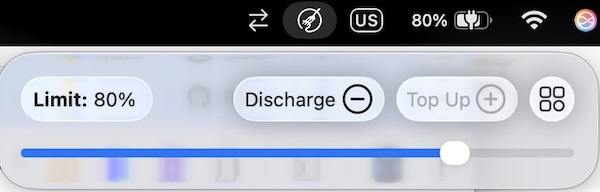
- Drag the slider to 80% (or whatever number you like).
- Or just type 80 in the box and hit Enter.
This tells your Mac: “Charge only until this number, then stop.”
2. What happens while it’s charging
Now plug your MacBook into the charger (if it isn’t already). Your Mac will charge normally until it reaches the percentage you set — for example, 80%. Once it hits that limit, AlDente tells the system to stop charging.
You might see something like “Battery is not charging” when you click the battery icon, even though the charger is still physically connected. That’s normal. It means:
- Your Mac is powered from the charger,
- But the battery is no longer being filled, it’s just sitting at ~80%.
Exactly what we want.
3. If your battery is above the limit (use Discharge)
What if your Mac is already at 95% and you decide, “Okay, from now on I want 80%”?
In that case, setting the Charge Limit to 80% will stop further charging, but you’re still stuck at 95% unless you unplug and wait. That’s where Discharge comes in.
In AlDente:
- Set the Charge Limit to your target (say 80%).
- Turn on Discharge.
AlDente will basically pretend the charger isn’t there and let your Mac slowly run down on battery until it hits 80%. Once it reaches 80%, it will stop discharging and go back to using power from the charger — while keeping the battery around your limit.
You don’t have to use this, but it’s neat if you want to gently bring the battery down without unplugging the charger and moving around.
How to use AlDente day-to-day
Here’s a simple strategy that works well for most people:
- Most days:
- Set Charge Limit to 70–80%.
- Keep your Mac plugged in as much as you like. It will hover around that level instead of baking at 100%. Studies and the app’s own docs point out that living between roughly 50–80% is very friendly to the battery’s long-term health.
- Big travel days / long work days away from a charger:
- Temporarily set the limit to 100%,
- Or, if you’re on the Pro version, use the Top Up feature, which fills the battery to 100% just once and then goes back to your usual limit later.
- Once in a while, do a full cycle:
- If you always keep the battery below 80% and never let it run up and down, the percentage reading can get a bit “confused.” AlDente’s docs suggest doing a full charge and discharge now and then (e.g., 0–100%) to keep the battery calibrated so macOS knows where 0% and 100% really are.
You don’t need to obsess over this. Just pick a comfortable daily limit, stick to it, and only push to 100% when you’re going to actually use that extra capacity.
Why AlDente is so useful
Here’s why people swear by tools like AlDente instead of just plugging in and forgetting:
- Longer battery life over the years
By avoiding 100% all the time and staying more in that 20–80% window, you slow down battery wear. That means fewer sudden “My battery health just dropped” moments a couple of years in. - Less heat and stress
Charging near the top and keeping the battery full can add a bit more heat. With a reasonable limit and features like Discharge (and Heat Protection in Pro), you keep things cooler and calmer. - You stay in control
macOS’s built-in battery features decide things for you. AlDente lets you call the shots: 60%, 70%, 80%, 100% only when needed — whatever fits your routine. - Open-source trust
Because the free version’s code is out in the open, the community can see how it works. You’re not relying on some shady background process; it’s a well-known tool designed for exactly this purpose.
Bottom line
If you want your MacBook to age gracefully, the trick is simple: don’t cook the battery at 100% all day. Keeping it in the 20–80% range most of the time is a nice, gentle way to treat it.
AlDente makes that easy. You set a number once, and it quietly keeps your battery around that level — charging when needed, stopping when it should, and letting you decide when it’s time to go all the way to 100%.
Set your limit, forget about it, and let your Mac’s battery breathe a little.
