How to Remove Background Music From Any Video Online

Introduction
Removing background music from a video can greatly improve its clarity. Without a blaring song in the back, your voiceover or dialogue can truly stand out without distractions. Many creators do this not only to let their message shine but also to avoid copyright issues – using unlicensed music in a video can lead to trouble, so taking it out is often the safest bet. The good news is you don’t need expensive software or advanced skills to achieve this. There are online tools that let you strip away background music with just a few clicks. In this guide, we’ll explore how to do it and highlight an especially effective solution for professional-quality results.
Vocal Remover Tool: Your Top Choice
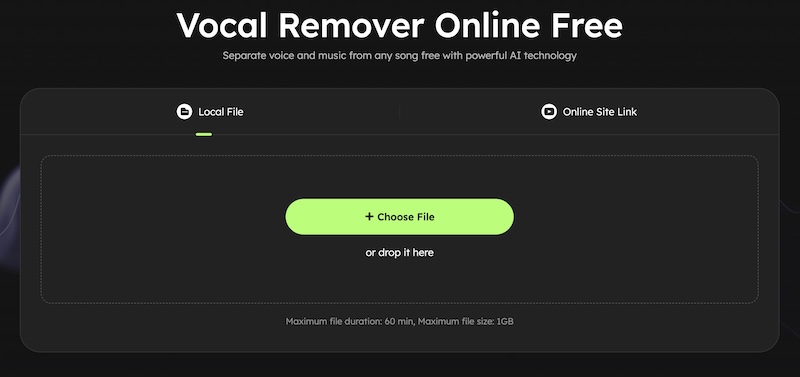
EaseUS vocal remover tool stands out as an AI-driven, web-based tool that makes removing background music or vocals extremely easy. It’s a powerful yet user-friendly solution designed for precise audio separation. Because it operates entirely online, it works on any device (PC, Mac, or even mobile) right in your browser – no software download needed. The tool is easy to use, but it doesn’t sacrifice audio quality. It runs on smart AI that keeps the sound clear during the process. It removes vocals without lowering the original track’s quality. You also won’t get any fuzzy or distorted noises. This clean removal is what makes the final audio sound professional.
Under the hood, this tool employs cutting-edge AI to isolate different elements of a soundtrack. It doesn’t just separate voice and background as a whole – it can actually split a song into multiple components (stems). For example, the AI can single out vocals, and also separate instrument tracks like bass, drums, and piano with minimal distortion. You can use it for more than just vocals. The tool can pull out specific instruments like the drums or guitar. This is useful if you’re making a remix or a karaoke track. It works with just about any audio or video file format you can think of. You can upload MP3s, WAVs, or video files like MP4s and MOVs. It also has a neat feature where you can paste a link from a video or audio site. The tool grabs the audio from the link for you. There’s no tedious setup – just point it to your song or video.
The online vocal remover interface is straightforward. You start by clicking the big “Choose File” button (or dropping in your video file) to upload your media. You can also enter a video link if the music you want to strip out is in an online video. Once uploaded, the AI immediately gets to work separating the vocals from the background music. There are no confusing settings to tweak – the process is fully automated. In a matter of seconds, you’ll have two clear tracks ready: one with vocals only and one with the instrumental background.
Using this tool is as simple as it gets. Here’s a quick start guide to demonstrate the basic steps:
- Upload your video or audio: Hit the “Choose File” button. Select your video file from your device (or drag and drop it). The tool also lets you paste a direct link if your video is online.
- Let the AI do the work: After uploading, click the start button and the AI algorithm will automatically analyze your file. It separates the audio into two parts – the vocal track and the background music track. All of this happens in the cloud, so you just wait a few moments while it processes.
- Preview and download the results: When separation is complete, you can listen to the isolated vocal and the music-only track. The final step is to download the track you need. With this tool, you can download the instrumental (music without voice) or the vocals alone as audio files. Uniquely, you even have the option to export the result as a video – for example, download a new MP4 of your video that contains only the voice track with the background music removed.
- Stem Spiller: If the objective is to get rid of certain music type or voice. You can click Stem Splitter option to seperate music instead or remove only the one you prefer, e.g. Drum, Base, Piano, Guitar, etc.
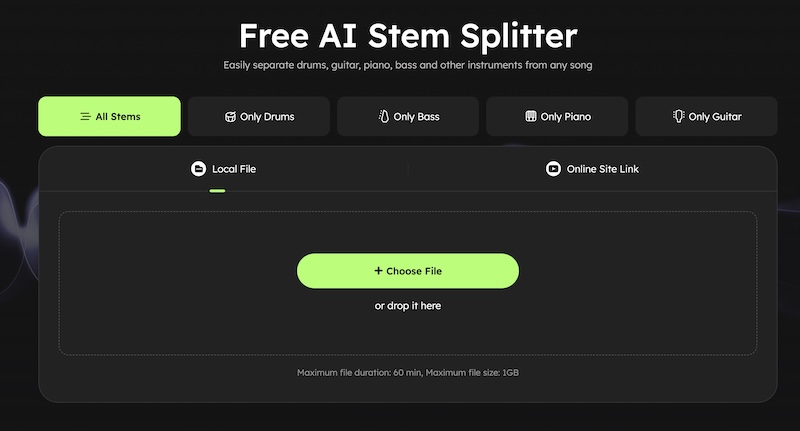
This vocal remover delivers high-quality output fast. You get crystal-clear vocals or instrumentals with none of the muddiness that lesser tools often leave behind. Thanks to its advanced AI, it handles even complex audio and does it in seconds. Many users – from content creators to DJs – have made it their go-to solution because it’s reliable and efficient. It’s frequently highlighted as one of the most prominent AI music tools available, prized for its speed, accuracy, and the convenience of use without any software installation or signup hassles. If you’re serious about getting the best results when removing background music, this tool is hard to beat.
Understanding Online Free Vocal Removers
You’ve probably seen lots of free vocal remover websites around. They’ve gotten popular because you don’t have to install anything on your computer. You just go to the site with your web browser and upload a song. The website then works on the audio and separates the voice from the music. The main point is to be quick and easy for anyone to use. New AI technology makes this possible, so you don’t need to be an audio expert. For a simple task or a one-time project, these free tools are perfect so you can skip the complicated software.
However, free online tools often come with limitations. Because they are offered at no cost, they typically impose some restrictions on usage. For example, many have caps on the file length or size you can upload (you might only be allowed a few minutes of audio per file, or a certain number of files per day). It’s common to see quality trade-offs too – some will compress or downsample the output audio to save bandwidth. Some only let you process one 10-minute track per day unless you pay, and some noticeably reduce a song’s bitrate from 320 kbps down to around 260 kbps in the output files. Free services often have tons of ads on the page. Some make you create an account just to download your file. Your privacy is another thing to think about. You have to upload your file to their server. This means you are trusting a company with your content. Good tools will delete your files and protect your data. But it’s still a risk to consider with any online tool.
How to Use Generic Online Free Tools (Step-by-Step)
Using a generic online vocal remover is usually straightforward. The exact interface may vary from site to site, but the general process is very similar. Here’s a step-by-step guide on how you would typically remove background music using a free online tool:
- Find a vocal remover website: First, pick a trusted free online vocal remover. A quick web search will show several options. Look for one with good user feedback and no obvious red flags (some well-known examples are out there, but make sure the site looks legit and secure).
- Upload your video or audio file: Once on the site, you’ll usually see an Upload or Choose File button prominently on the homepage. Click that and select the video file from which you want to remove the music. If the tool only accepts audio, you may need to extract the audio from your video first (but many sites support common video formats like MP4). After choosing the file, the site will begin uploading it. This may take a moment if the file is large.
- Initiate the music removal process: After your file is uploaded, there’s typically a button to start the vocal/music separation. It might say something like “Remove vocals” or “Start Processing.” Click it, and the tool’s AI will get to work. Now you wait while the server processes the audio. Depending on the tool (and how busy their server is), this can take anywhere from a few seconds to a few minutes. Don’t refresh the page – just let it run. (Keep in mind that some free services are slower than others; it’s not unusual to wait a couple of minutes for the result on a busy free platform.)
- Download the resulting tracks: When the process is done, the site will present you with the results. Most commonly, you’ll get two options: one track is the vocals only (voice track with music removed), and the other is the instrumental (music track with vocals removed). Some tools might let you preview the tracks right there. Listen to ensure the separation worked to your satisfaction. Then, find the Download button or link. Choose which track you need (or download both). The vocal track would be useful if you wanted to isolate speech or singing, whereas the instrumental is your “background music removed” version. Download the file to your device.
Now you have your clean audio track. You can take this track and replace the original audio in your video. This is how you get a video with no background music. Using free online tools is simple, but there can be issues. Sometimes the processing is slow. This happens a lot with longer files or at busy times. The sound quality of the final file can also be a little off. Free AI separators might leave faint traces of the music or make the voice sound a bit hollow; it really depends on the complexity of the audio. Another annoyance is the presence of intrusive ads on many free sites – you might have to carefully avoid clicking misleading “Download” buttons that are actually ads. Some free platforms also have limits. They might restrict the length of your file. Or they might only let you process a few files each day. If you hit the free limit, you will see a message about it. Then you either have to wait until the next day or think about paying for an upgrade. Finally, remember that you’re uploading content to an external server. If your video’s audio is sensitive or private, be cautious and stick to services you trust. Overall, free tools are great for quick jobs, but for frequent or professional use, you’ll quickly feel the pinch of their limitations.
Vocal Remover vs. Free Online Tools: A Comparison
Let’s directly compare this vocal remover tool with the typical free online vocal removal tools on a few key points:
- Audio Quality: This tool utilizes advanced AI algorithms to separate audio with high precision, resulting in clean vocals and instrumentals with minimal artifacts or leftover noise. By contrast, many basic free tools use simpler models – the output may suffer in fidelity. It’s not uncommon for free services to downgrade the audio quality (e.g. reducing bitrate) or leave echoes of the music behind.
- Processing Speed: This tool processes files quickly and efficiently, often finishing separation within seconds for a typical song, thanks to its optimized AI engine. Free platforms, on the other hand, can be noticeably slower. Users often have to wait several minutes for results, especially if the server is busy or the file is large.
- File Size & Length Limits: With this tool, you have generous file support – it can handle longer files and larger sizes. The free version allows a reasonable length (up to around 20 minutes per file, which covers most songs or short videos, and the premium tier extends this even further). In contrast, many free online tools impose strict limits. Some only let you upload one track up to 10 minutes per day on the free plan, and others refuse files over a certain size or duration unless you pay. This can be a major roadblock if you’re working with lengthy audio.
- Privacy & Security: This tool comes from a reputable source, so you can have more confidence that your uploaded content is handled responsibly and kept private. There’s also no requirement to sign up just to use the basic service. With random free websites, the privacy policies vary – some might store your files or require personal accounts. Unless a free service explicitly states that they delete your file after processing (and many do, but not all), you might be left wondering who has access to your audio.
- User Experience: This tool is straightforward and has no ads. Its interface is clean, so you won’t see pop-ups. It also includes helpful extras like pitch control and key detection. Many free tools have cluttered, ad-supported pages. They often give you only the basic separation feature. Some free sites make you sign up or limit how much you can do. This tool works smoothly, while the free alternatives can feel clumsy and restrictive.
In summary, this vocal remover tool edges out the basic free tools in virtually every category – quality, speed, capacity, and convenience – which is why it’s the recommended choice for serious projects. The free tools are fine for quick, low-stakes tasks, but if you value your time and the output sound, this tool makes a noticeable difference.
Conclusion
Clear audio matters a lot in videos. Background music often gets in the way of your voice. This tool cleanly separates the music from the vocals. The process is fast and straightforward. You get a clean vocal track that sounds professional. Your presentations, vlogs, or music projects will sound much better without that unwanted noise. Give this tool a try and hear the difference for yourself in your next project – it’s a straightforward way to get pro-level results with minimal effort.