How to Recover Deleted Emails in Outlook?
Summary: Outlook emails, even if deleted permanently can be recovered with the right techniques. In this post, we have shared different solutions to recover deleted emails in Outlook.
When you delete an email in Outlook, it’s not actually deleted but transferred to the Deleted Items folder. So, you can recover deleted messages in Outlook from this folder. Even if messages are deleted from the Deleted Items folder, you can recover them from the Exchange server. This is because the Exchange mailbox saves the deleted messages for up to 14 days. If it’s been longer than 14 days, you can use an advanced PST file recovery tool such as Stellar Repair for Outlook to recover the messages. This powerful application can recover deleted emails in Outlook when you can’t recover the emails manually.
How to recover deleted messages in Outlook?
You can recover deleted emails in Outlook from the Deleted Items folder by following these steps:
- Open Outlook and go to the Deleted Items folder.
- Select the emails you want to recover and right-click any of these emails.
- In the list of options that are displayed, click Move, and then click Other Folder.
- In the Move Items window, select the folder where you want to recover the deleted emails and click OK.
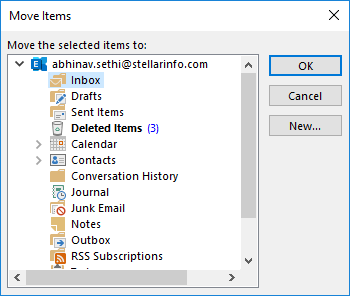
How to recover permanently deleted emails in Outlook?
In Outlook, emails are permanently deleted if you perform any of these actions:
- Delete emails from a mailbox folder by using Shift+Delete keys.
- Delete emails from the Deleted Items folder.
- Empty the Deleted Items folder.
When you permanently delete Outlook emails, you can’t recover the emails from the Deleted Items folder. However, Exchange and Exchange Online mailboxes keep deleted items for 14 days by default in the Recoverable Items folder. So, if you permanently deleted some emails less than 14 days ago, you can recover deleted messages in Outlook live mailbox. All you need to do is follow these steps:
- Open the Deleted Items folder.
- Open the Home tab and click Recover Deleted Items from Server.
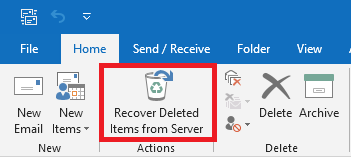
Note: If you can’t find Recover Deleted Items from Server button, it means your account doesn’t support this function.
- In the Recover Deleted Items window that opens, select the emails you want to recover. Select the Restore Selected Items option and then click Ok.
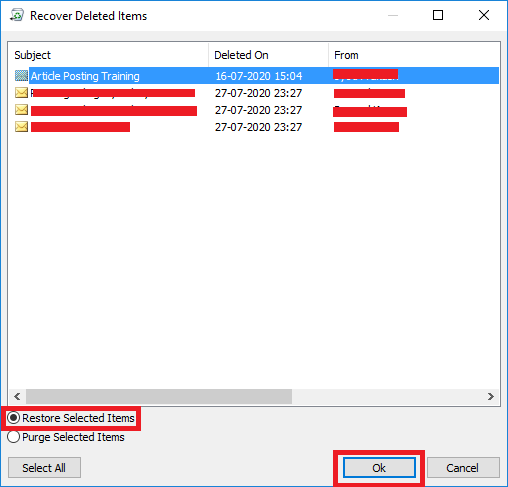
After following these steps, you can find the deleted items in the Deleted Items folder.
How to recover deleted messages in Outlook if server has purged them?
As mentioned above, by default, deleted Outlook emails are retained by the server for up to 14 days. After this period, the emails are purged by the server automatically.
Note: You can change how long permanently deleted emails are kept by up to 30 days. You can run a simple Exchange Management Shell command for that: Set-Mailbox -Identity“UserName” -RetainDeletedItemsFor 30
Once emails are deleted from the server, there is no manual solution to recover deleted emails Outlook. The only way you can recover the emails is to use an advanced third-party solution such as Stellar Repair for Outlook.
Here’s an interesting fact- when you delete Outlook emails, you are made to believe that the emails have vanished. However, the emails are held within the PST file. Outlook just hides these emails from you. An Outlook PST recovery tool can identify these emails and recover them in a few simple steps.
To use Stellar Repair for Outlook to recover deleted messages in Outlook, follow these steps:
- Launch the software and provide the location of the PST file.
- Click Repair to repair the PST file.
- Once the file is repaired, you can find the deleted emails by their red marks.
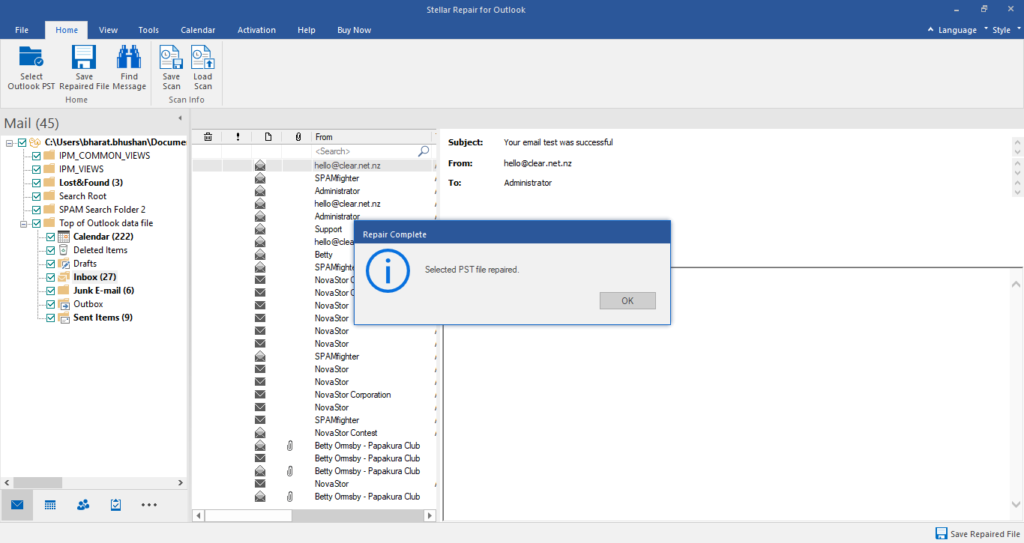
- Save the deleted emails and other emails you need in PST or any other file format.
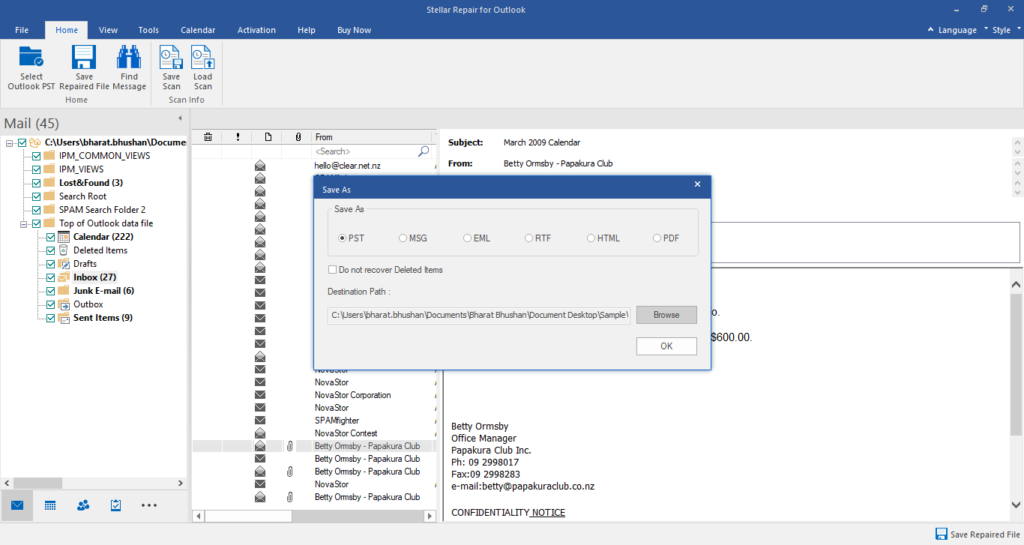
Summary
Outlook users often delete important emails by mistake. Usually, they recover these emails from the Deleted Items folder or the server using the above methods. In situations where emails are purged from the server, an advanced utility such as Stellar Repair for Outlook is the best solution. That said, if server storage isn’t a problem, it’s best to increase the default duration for keeping the deleted emails in the server. This will allow more time to the users to recover deleted emails from the server.