How to enable 2 Step Verification for Outlook or Hotmail
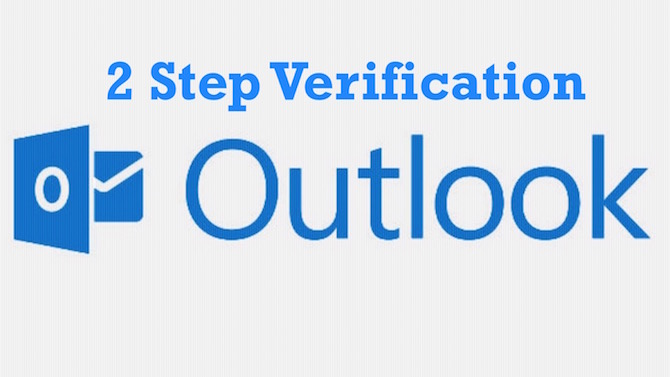
Your Microsoft account comes with many features, like Email, Cloud Storage, Virtual Server, even Skype also needs to be logged in with Microsoft ID now. So it is very important to keep your data, email and credit card detail secure.
How to enable 2 Step Verification for Outlook, Hotmail or Microsoft Account
- Visit Microsoft Security Option
- Login with your Outlook/Microsoft ID and Password
- Check your alternative email and mobile number. It will be used for 2 step verification. Update the detail if you don’t have access to mentioned email address and/or mobile number
- Scroll down and click on Set up two-step verification under Two-step verification section
- Read the instruction carefully, because it will also generate App password for those devices that don’t support 2 Step Verification. Click Next
- If you Sync Outlook emails to your Android, iOS or Blackberry devices, click on Given link to setup. It will give you a separate password (code) for each devices. Now click on Next
- Now it will show some more Apps and Devices that don’t support 2 step verification. Follow their instruction to setup them
- Click on Finish
- Scroll Down and click on Set up an identity verification app. This app generates a random code that can be used to verify your account if you are logging from any other browser, country, device or network. Follow the instruction to setup the app
- Note : 2-Step Verification code will be sent to your alternative email address or mobile number, or you can also use the app (that you just setup) to generate verification code
- While you follow the process, it may show you a secure code, that will help to reset the password in case you don’t have access to alternative email address and mobile number. If you don’t get the option, scroll down, and check recovery code section. You can generate one or replace the exiting one. Keep the recover code in safe place.
That’s it. You have setup 2 Step Verification for you Outlook Account. Now enjoy secure service that doesn’t cost anything. Share the tip with your friends and family, and help them to enjoy secure service.