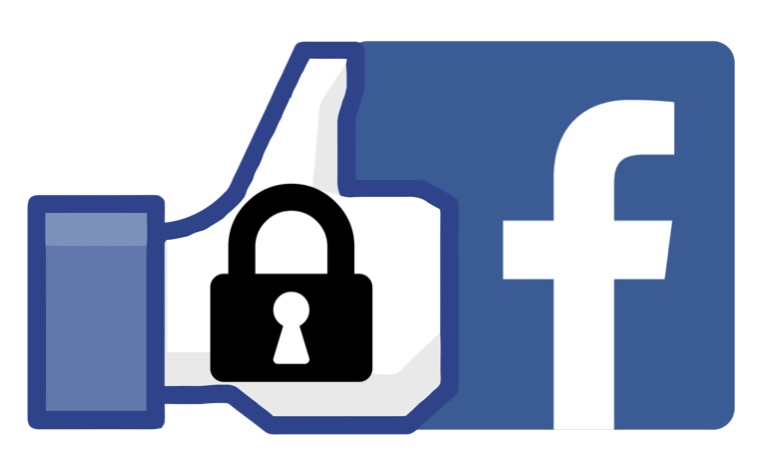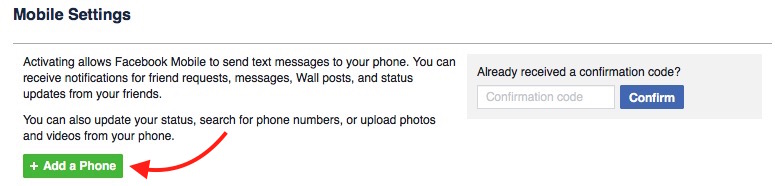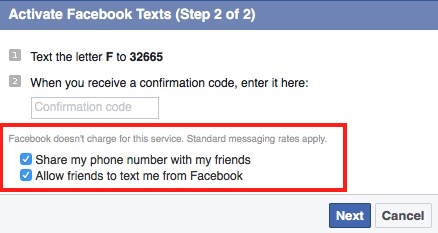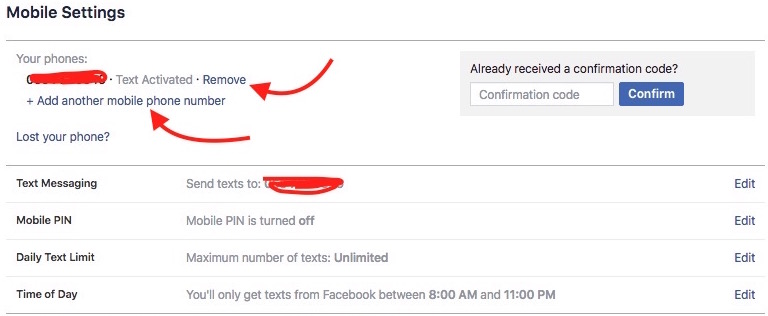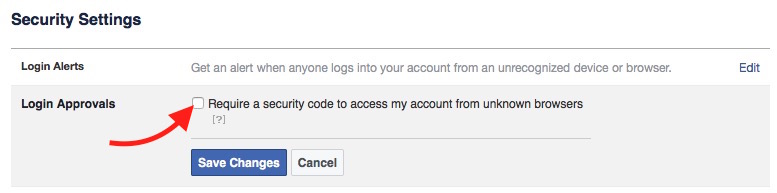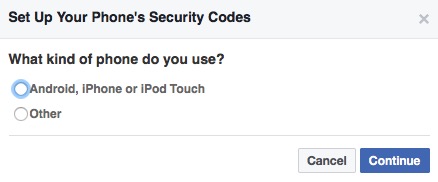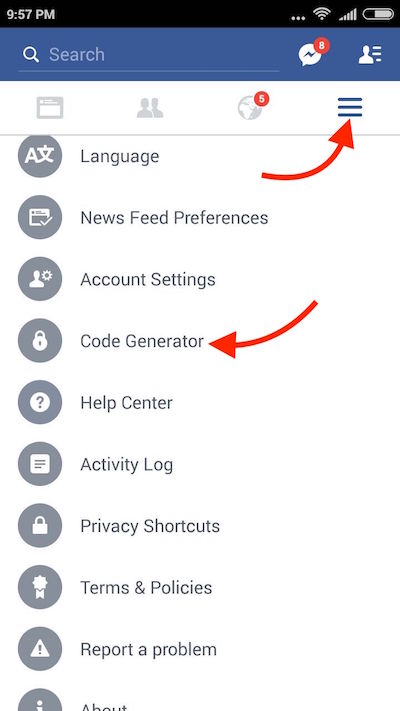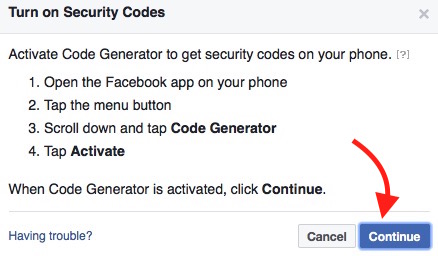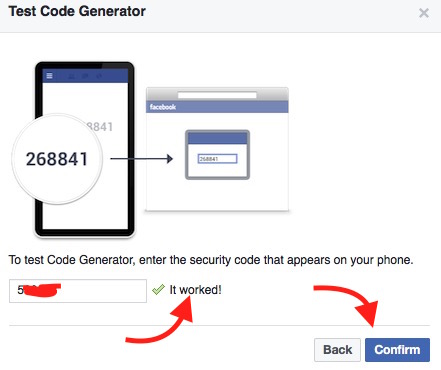A Complete Guide to FaceBook Account Login Security
FaceBook is the top 2nd website ranked in the United States, and top 3rd Website ranked in the world, according to Alexa Ranking Report. Billions of users login to FaceBook account every day. FaceBook connects us with our friend and family, and we can share Photos, Videos, thoughts and almost anything we like. FaceBook also allow to created pages for business, website, community and so on. There are millions of groups on FaceBook that you can join to communicate with other FaceBook members with the same interest, and this way you can also get to know some strangers that are not in your FaceBook friends list.
Why should we increase FaceBook Account Login Security
FaceBook users are allowed to share their content publicly or they can choose to share with a limited number of users with the privacy settings option. We all have important data and such content that we don’t want everyone to see. Along with those content, if you have a business or website page, that give you another reason to increase FaceBook Account Login security. If you don’t do so, your account may get hacked, and you may loose the access from your FaceBook profile as well as pages. You may contact FaceBook later to get access to your account, but during these period, many things can get messy with your account that you can’t control.
How to increase FaceBook Account Login Security
1. Choose a Strong Password
The password you choose for your FaceBook account must be hard to guess. A strong password should always be combined with Capital & Small Letters, Numbers and Special Character. Try to use capital letter anywhere in the password after the first character or/and before the last character. If you haven’t chosen a strong password yet, you should do it now.
How to change FaceBook Login Password
- Go to FaceBook Settings’ General Section
- Click on Edit option under Password section. It also shows when you have change the password last time. All users should change the password at least once a month
- Now you will have to enter the Old Password, and then enter new password twice in the given fields, and hit Save Changes option. The Password will be changed
2. Add a Mobile Number
Adding a mobile number doesn’t seem necessary to many users, but this is very important. FaceBook prevents user to login from unusual location, and they ask to verify if the person trying to log in is the real owner of the account. In such case, you get the verification code sent to your mobile phone, and you need to enter the verification code to get access. There are other ways to verify, but those are kind of frustrating. However, don’t forget to change/update your new Mobile number on FaceBook when you change your mobile number.
How add a mobile number for FaceBook account
- Login to your FaceBook Account
- Go to FaceBook Settings, and Click Mobile option located on the left side of the screen. If you can’t find it, click here to go to the Mobile Settings Option directly
- If you haven’t already added a mobile number you can click Add a Phone option
- Now you will be asked to enter your FaceBook Login Password, and then you will have to select the Country and Carrier, and then hit Next button. Now you will be asked to send an SMS to given number to get the verification code on Mobile. (FaceBook usually asked to send “F” without code to a 4 or 5 digits number (number depends on country).
- Send the msg to get verification code, and Enter the Verification code in the given field
- You can uncheck the option “Share my phone number with my friends” and “Allow friends to text me from FaceBook” to protect the privacy in a better way. It’s up to you
- Enter the Verification code sent to your Mobile Phone, and hit Next
How to remove or change a mobile number for FaceBook Account
- Go to FaceBook Settings, and click Mobile, just like we mentioned above while adding a number, or Click this link to go directly
- Now you can click Remove option if you want to remove existing mobile number, or click Add Another Mobile Number. You can also remove the number after adding a new one
- Then follow the screen’s prompt that is the same as we mentioned above while adding a new number
Note : Login Approval needs to be enabled to get verification code via sms. Check Step 4 to learn how to enable and use FaceBook Login Approval
3. Activate Login Alert
You must enable Login alert for your FaceBook account. Once it is enabled, you will be notified if someone or even you try to login from an unusual device, browser or location. Here is how you can do that;
- Visit FaceBook Security Section under FaceBook Settings
- Make sure you are under Security Section, and click Login Alerts option
- Now check the Get Notification and Email Login Alerts options
- Hit Save Changes option to save the Settings
- That’s it, and now you will receive notification via email or/and sms whenever an unusual device or browser is used to login to your account.
4. Enable Login Approval that works like 2-step verification
Login approval is a way to verify that you are the account owner who is trying to login to the account. Once activated, you will receive the approval code via sms or you can use an app to generate code. This option is very useful when can’t receive sms on mobile.
How to enable Login Approval for FaceBook Account
- Go to FaceBook Settings section, and click Security, then select Login Approval, or use this link to go directly
- Enable Login Approval option
- Now you will be shown how login approval works, and you need to click on Get Started option
- Then You will be asked to select the kind of device you have, like Android, iPhone etc.. Select the device, and click Continue
- Now you need to go to the FaceBook app on your smartphone (make sure you are logged in with the same ID on computer and mobile)
- On FaceBook App, tap Menu Option, Scroll down and select Code Generator
- Tap Activate if it is shown on the screen
- Now Your mobile phone will show a numeric code on the screen
- Click Continue option on computer
- Now enter the code that was shown on the mobile (code shown on the mobile changes every few seconds, so enter the code shown in real time)
- If you enter the correct code, the screen will show “it worked.” Now click Confirm
- If you haven’t added a mobile number to FaceBook account, you will be asked to add a mobile number that you must do to enable Login Approval, else it can’t be activated
- Once enabled, you can enjoy enhanced FaceBook Login Security. Whenever you login to FaceBook account using an unrecognized device or browser, it will ask to enter the verification code. You can enter the verification code sent via SMS, or go to FaceBook app on Mobile, tap on Menu icon, and select Code Generator. Enter the code shown on the screen, and you will be able to login from anywhere in the world
5. Avoid Giving Access to Untrusted Apps and Websites
These days most of the websites and apps have the option to login with your FaceBook Account. This is the easiest way to login, but it could be dangerous sometimes. If you don’t know about the reputation off an application or a website, you should create a separate account with them. You can also use a temporary email to verify. There is no need to give them access to your FaceBook account. If you have already added so many apps, you can remove them easily.
How to deauthorize an app from FaceBook Account
- Go to FaceBook’s App Authorization section using this link
- Now you will see all apps and websites that you have given access to
- Hover the mouse on app that you want to remove, and click cross icon
- Confirm the removal when you are asked