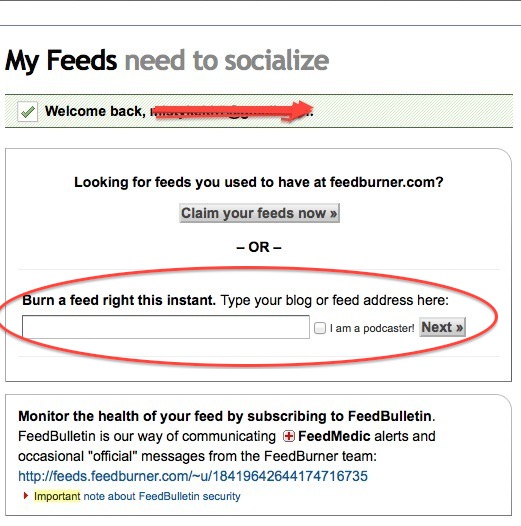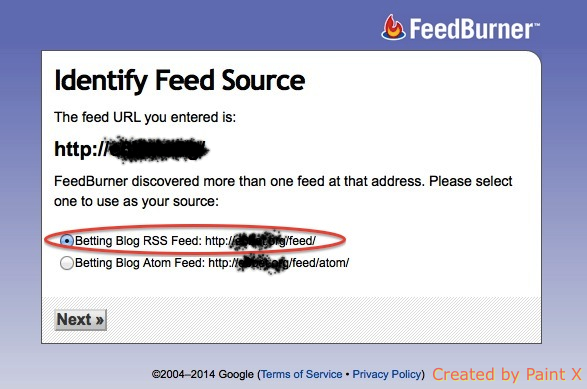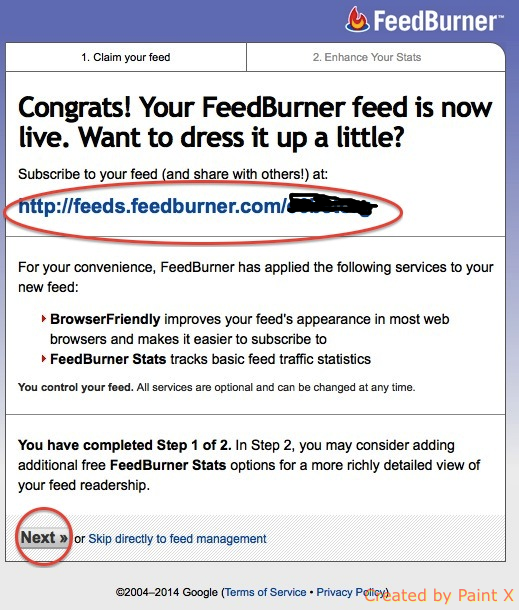How to create RSS Feed for a blog using Feedburner site?
Creating RSS feed is just some clicks away, and it can’t be easier than it already is. Though, some of the new bloggers find it difficult. I have some friends who come asking about such things, but I wonder if they gave it even a single try before asking me. Google is full of such tips, and it’s not a rocket science to google anything that you don’t know. Whatever, I am sharing a step by step guide with the screenshot that can help you to create RSS feed for your blog, and it doesn’t take more than 2 minutes if you are comfortable with the internet browser.
How to Create RSS Feed for Your Blog or Website
- Visit feedburner.google.com
- Login with your Google ID and Password
- Once you are logged in, you will be asked to put the feed or blog URL. You can enter the blog URL, i.e. https://www.example.com/, then click the Next button
- Now you will get another page that will ask you to choose the feed. Actually, most of the time Feedburner discovers more than one feed for any blog. You need to select the feed that looks like this: https://www.example.com/feed/. Select the Feed, and hit Next
- Type the feed title or can use the same title what is already there. Select your Feedburner URL now. This url will already be there : https://feeds.feedburner.com/, and there will be empty box just underneath where you need to type the word you wish. For ex: If I am creating feed for my blog, I will certainly try the word techgrapple. If the URL https://feeds.feedburner.com/techgrapple is available, I will get that. if it’s not, I will choose another word, so will you.
- Now press the Next button, and you have created the feed for your website
Now you have your Feedburner URL. Please click next, and you will get additional settings. Please don’t check any box if you don’t really know what you are doing. Just click next and there is nothing you need to do unless you want more from Feedburner.
How to allow visitors to subscribe your feeds via email
Would you like your visitors to subscribe your blog feed through email? If your answer is yes, please follow this:
- When you click on next (above screenshot), then you will get more options. You need to click on Publicize
- Then click Email Subscription, and then hit Activate
- In the next page click Save
- That’s it. Now visitors can subscribe to your website’s feed if they visit your Feedburner page. You can also add your Feedburner URL to your blog’s homepage to let the people know that they can subscribe to it. If you still have questions, please comment below.