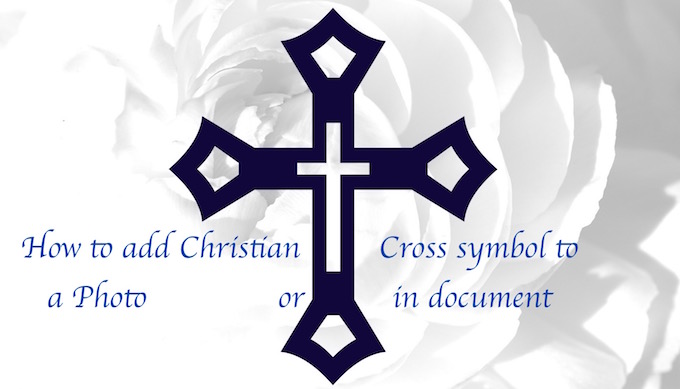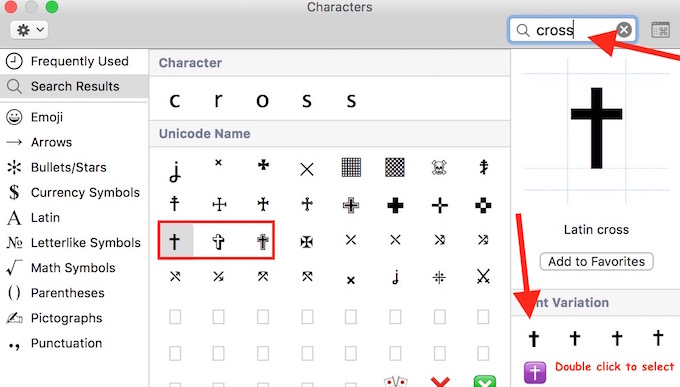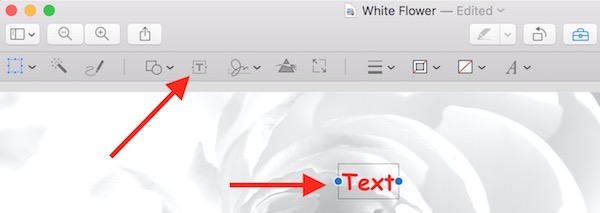How to add/type Christian Cross Sign “✝” on Mac OS X
There may be times when you want to add Christian Cross sign to your document or image, and you may wonder how you can do that. Today we will learn how to type this sign on your Mac. Depending on your need, It can be used in a document or image.
How to add Christian Cross ✝ Symbol to any Document or Image on a MacBook or iMac
Follow these steps to add ✝ to any document
- While you are editing or creating a document, click on Edit in the menu bar
- Now select Emoji & Symbols
- Tip : You can also use shortcut Command+Control+Space key to bring Emoji & Symbol window
- Type “Cross” in the search box
- Now you will see many symbols as result (see in the image), I have highlighted 3 most common, but there are more. You can click on any one you like to see as preview
- Each cross symbol comes in various style that you can see at the right side of the Emoji & Symbols Windows
- Once you are happy with your selection, double-click on it to add in your document
How to add Christian Cross sign to any image
- Open any image (you can double click on any image in Finder to open)
- Click on Tools icon to get some editing options
- Click on ” T ” icon to add text to image
- Now click inside text box to edit
- Press Command+Control+Space key to bring Emoji and Symbol Window
- We have already told how to search and insert Christian Cross sign (check above)
- Once inserted, select it, and click on A symbol to increase/decrease size, change color etc.. Once you are done with it, you can simply drag and drop text box (that contains Christian Cross Symbol) anywhere within image
The image you see at the top of the article has been made following the same steps. If you have any issue doing this, you can comment below.