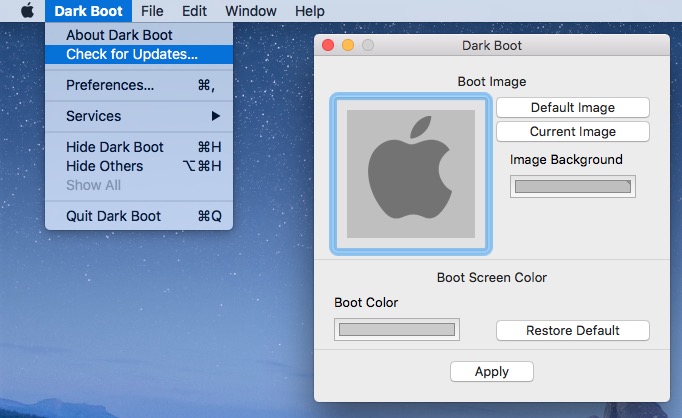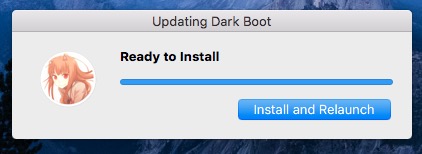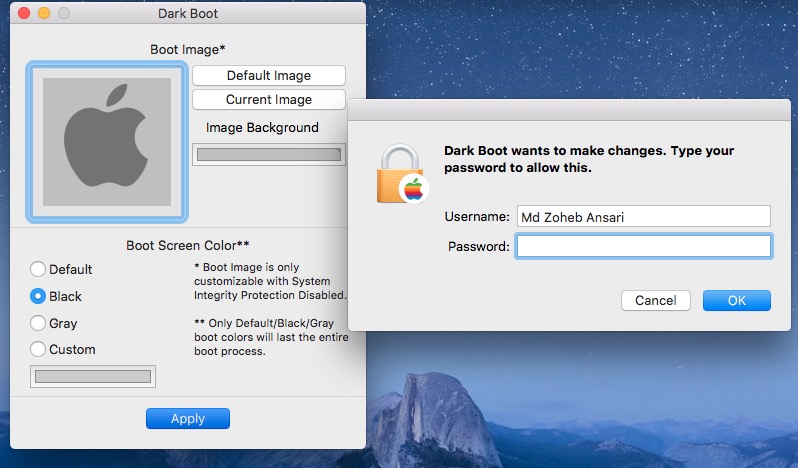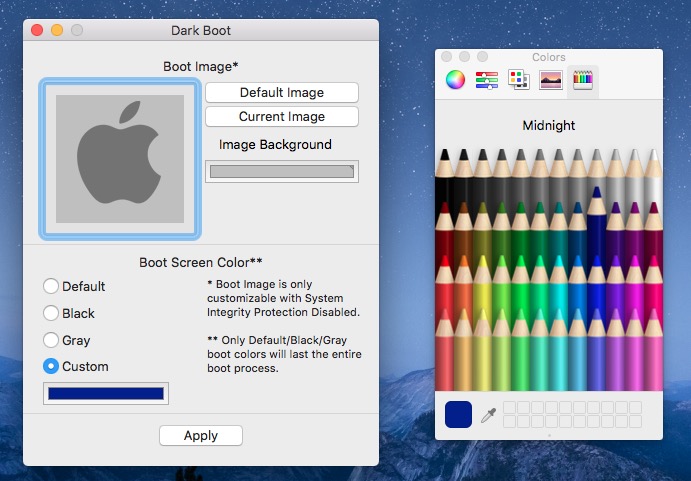How to Change Mac OS X Boot Screen Color to any color you love
This article is for those who wants to change the Boot Screen color of their Mac. If you don’t like white color on Boot Screen, you can change it to dark black color with While Apple Logo, or any color of your choice.
How to change Mac’s Boot Screen Color
- Download MBDarkBoot for free
- Unzip the zip file, and double click to open Dark Boot app
- If your Mac’s settings prevent you from opening Dark Boot app, allow Mac to download app from anywhere
- When you launch the app first time, it may ask to update. If it doesn’t, click Dark Boot in the menu bar, and select Check for updates
- Follow the screen’s prompt, and allow it to download the update. Once downloaded, click Install and Relaunch. The version you download from Github is Dark Boot 4.0.5, and latest version is 4.0.6 that is currently not available on Github for direct download. This is why update is required
- Now lunch the Dark Boot app, and select Boot Screen Color. You can select Black, Gray or custom color according to your taste
- After Selecting Color, Click Apply, Enter the Admin Password, and hit OK
- Restart your computer twice. You will not notice any change when you restart first time. Restart again, and you will notice the change. In the screenshot above, I have selected Black color. So the Boot Screen will change from White to Black
- If you want to change it to any other color, you can click on Custom option, and select any color you want, but make sure to restart the computer twice
According to Github page, this app works on Mac OS X 10.9 or later version, but It didn’t work on OS X Mavericks 10.9.5. When I tested, the boot screen color changed at the start just for a second, and then it went blank (even the apple logo disappears from the screen). However, it works fine on OS X Yosemite 10.10, and OS X El Capitan 10.11.