The Best Free Android Screen Recorder for Mac OS X that can also record iPhone’s Screen
Recording Android Screen could be annoying if you don’t know the proper way. Most of the Android Screen Recorder apps that you can find on Google Play Store, requires root access to record the screen as video. If your phone is not rooted, you can’t record the screen.
There is one little complicated way to record Android Screen on Mac for free. This process requires you to download Android SDK, and do some work around using the SDK file and Terminal on Mac.
However, we are going to tell you a very simple method that doesn’t require you to download Android SDK on Your Mac. One Single App “Android Tool” allows to record Android as well as iPhone Screen. It is probably the best free Android Screen Recorder for Mac OS X.
How to Record Android or iPhone Screen on Mac OS X with Android Tool App
- Download this free Android Tool
- Unzip the ZIP file, and send the Android Tool file in the Application folder
- If you can’t open/launch the Android Tool app, please change the Gatekeeper Setting of Mac
- Now launch the Android Tool file, and you will see this blank screen
- Enable USB Debugging on your Android Device : To enable USB Debugging, you will have to enable Developer Mode first. To enable developer mode, go to your Android Device’s Settings –> About Device, and tap 7 times on Build Number. Xiaomi users need to tap 7 times on MIUI Version. Once developer mode is enabled go back to Settings –> Developer Options (Xiaomi users need to go to Settings –> Additional Settings –> Developer Options). Now enable Developer Option as well as USB Debugging option
- Now connect your phone to the computer via USB cable. If you receive a notification / confirmation request on Android Phone, you need to allow
- Your Phone will now appear on Android tool
- Clicking the big camera icon will capture the Screenshot, and clicking the Video Camera icon will start recording the phone screen as video (No Preview will be shows while recording, and Audio will not be recorded). There is no time restriction, so you can record even a longer video
- All the captured screenshots or videos are automatically saved under Android Tool folder on Mac’s Desktop (Folder is created itself, you don’t need to do anything)
- You can connect multiple devices at the same time in different USB Ports
Can I record iPhone’s Screen using this Android Tool?
Yes, you can do that. However, you can’t capture screenshot of iPhone, but recording screen as video is possible. When you click the Camera icon, it shows the processing thing, but that doesn’t work. You can click video camera icon to record your iPhone’s screen. The screen will always be recorded without audio, and you will see no preview while recording. All the recorded files will be saved under Android Tool folder on desktop.
Well, you don’t really need an application to record iPhone, iPad or iPod Touch Screen if you own a Mac. You can easily record iPhone screen with audio using QuickTime Player.
Still facing issue? Please comment below, and we are here to help.
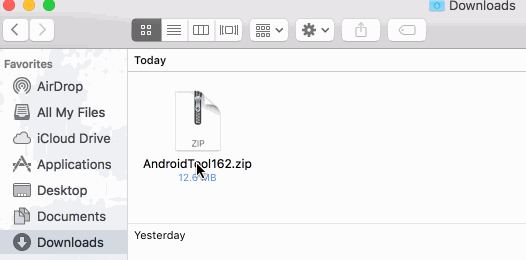
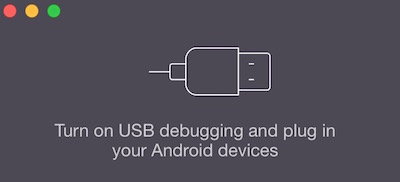
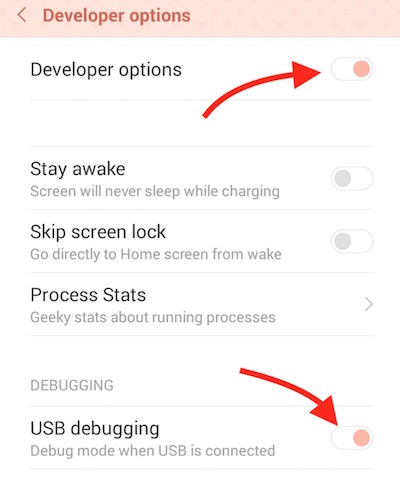
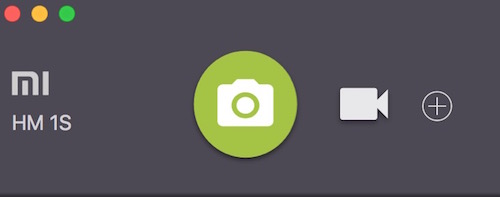
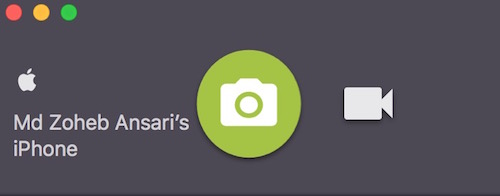
August 19, 2016 @ 4:57 am
Thanks for the share. I used to record my iPhone 6 screen with acethinker iphone recorder, works fairly fine as well, share it here as an alternative app.