RAM vs CPU in Web Hosting: What Matters for Your Site
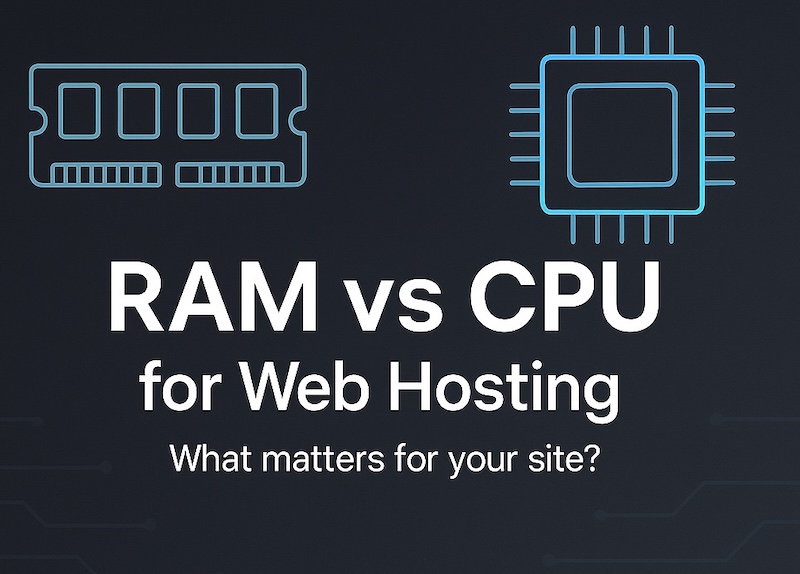
You want fast pages. You want stable uptime. The big choice shows up early: more memory (RAM) or more processor (CPU). The right answer depends on what your site does and how users hit it. This guide breaks it down with clear signs, fixes, and simple starting points.
First, plain meanings
- RAM (Random Access Memory): short-term storage. It holds your app code, database pages, cache items, and in-flight requests.
- CPU (Central Processing Unit): the worker. It runs PHP, Node.js, Python, database queries, and compression.
Both matter. They fail in different ways and show different symptoms.
What RAM does for a website
RAM keeps hot data close. Web servers load code and keep connections in memory. Databases read pages into memory. Caches store HTML, fragments, and objects. When RAM runs out, the server starts swapping to disk. That slows the site and can cause timeouts.
Clear signs you need more RAM
- Cache hit rate falls because the cache evicts items.
- Database shows constant disk reads for the same tables.
- The server kills processes under memory pressure.
- You see frequent 500 errors during spikes.
RAM helps most when
- You run a content management system with many plugins.
- Pages use object caching or full-page caching.
- The database holds active working sets larger than current memory.
- You host image processing or file queues that sit in memory.
What CPU does for a website
CPU executes code. Each request needs some compute to render templates, run business logic, execute queries, and compress responses. More cores raise concurrency. Faster cores cut per-request time.
Clear signs you need more CPU
- High request queue even though memory looks fine.
- Response time drops when you disable compression or heavy plugins.
- Background jobs lag.
- One busy core pegs at 100% while others idle due to a single-threaded bottleneck.
CPU helps most when
- You run dynamic pages with heavy logic.
- You do server-side rendering.
- You compress many large responses.
- You handle many logged-in users who bypass full-page cache.
Which matters more for common stacks
Static or heavily cached sites
Cache does the heavy lifting. CPU matters less. Enough RAM to hold the hot cache set matters more. If pages come from a CDN, local CPU matters even less.
WordPress, Joomla, Drupal, and similar
Balance both. RAM feeds the database and cache. CPU covers plugin logic, image ops, and logged-in traffic. Poor caching shifts the load to CPU.
Ecommerce
You need both. Product pages can cache, but carts, checkout, and search stay dynamic. CPU handles pricing rules and sessions. RAM keeps database indexes hot.
APIs and real-time apps
CPU often leads. Each call runs logic and serialization. RAM still matters for connection pools and in-memory stores.
Learning portals and dashboards
Mixed load. Charts and exports push CPU. Many sessions push RAM for caches and DB buffers.
Quick decision guide
| Situation | Choose First | Why |
|---|---|---|
| Cacheable blog with spikes | RAM | Bigger cache, fewer disk reads |
| Logged-in community | CPU | Dynamic pages, less cache help |
| Small store with growth | Balanced | Checkout logic + DB cache |
| Search-heavy site | RAM | Index pages stay hot in memory |
| API with complex logic | CPU | Compute per request dominates |
| Media downloads via CDN | RAM | Keep metadata and small files hot |
How to size a starter plan
These are safe starting points. Adjust with real metrics.
- Static or cached site: 1–2 vCPU, 2–4 GB RAM.
- WordPress with several plugins: 2 vCPU, 4–8 GB RAM.
- Small ecommerce: 2–4 vCPU, 8 GB RAM.
- API or app backend: 4 vCPU, 8 GB RAM.
- Database on same box: add 4–8 GB RAM beyond app needs.
If you split app and database, give the database more RAM first. Databases love memory.
How to confirm the real bottleneck
Track three simple views:
- CPU usage and run queue: rising queue with high CPU points to compute limits.
- Memory and swap: steady swap or out-of-memory kills point to RAM limits.
- Disk I/O during traffic: frequent reads for the same tables point to low RAM; high CPU with modest I/O points to compute limits.
Your host’s graphs help. System monitors help. Check during peak traffic, not only when the site is idle.
Low-effort fixes before you upgrade
- Enable full-page cache for guests. That reduces CPU.
- Add object cache (Redis or Memcached) to cut database reads. That reduces RAM pressure and CPU time per request.
- Trim heavy plugins or modules. That frees CPU.
- Optimize images at upload and set sane sizes. That reduces CPU for compression and lowers bandwidth.
- Tune database indexes used by hot queries. That reduces both CPU and disk reads.
If those steps do not hold the line during peaks, scale the resource that matches your bottleneck.
When to buy RAM first
- Cache evicts items during traffic.
- Database reads spike from disk for hot tables.
- Swap appears even at normal load.
- More processes die as traffic grows.
Adding RAM lets caches grow and keeps DB buffers hot. Response time drops and becomes stable.
When to buy CPU first
- Each request takes long even with high cache hit rate.
- Logged-in or personalized pages dominate.
- Background jobs pile up.
- Compression and image work stall.
More cores raise concurrency. Faster cores cut per-request time.
Balanced scaling plan
- Start balanced. 2 vCPU and 4–8 GB RAM fit many small sites.
- Measure under peak. Use the three views above.
- Scale the limiter. Buy RAM for cache and DB pain. Buy CPU for compute pain.
- Split roles as you grow. App on one box. Database on another. Cache on its own if needed.
- Add a CDN for assets and cached pages to push traffic away from the origin.
Myths to ignore
- “CPU always beats RAM.” Not true. A starved database drags a many-core server.
- “RAM fixes slow code.” Memory hides some I/O pain but cannot replace code and query tuning.
- “One big box solves everything.” Separation and caching often win on cost and stability.
Plain answer
Both matter, but the winner changes with workload. If your site serves cached pages, pick RAM first. If your site runs heavy logic for each request, pick CPU first. When in doubt, start balanced, measure real traffic, and scale the true limiter. Also, make sure that your hosting uses NVMe SSD which helps to deliver data must faster than SATA disk.
Special case: multi-author WordPress editing
Teams that edit at the same time push CPU hard. The editor autosaves. It checks revisions. It runs hooks for each change. Logged-in users skip full-page cache. Each save triggers PHP and database writes. Image uploads add processing. Thumbnails generate. Formats convert. All of this stacks up.
What to plan
- At least 4 vCPU if several authors work during peak hours.
- Fast single-core speed for snappy edits.
- Object cache to reduce database chatter.
- Separate background jobs for image tasks.
If editors complain about lag while memory looks fine, raise CPU first.
Reality check on cheapest shared hosting
Entry plans use shared pools. The plan card may show 4 GB RAM or 2 CPU. Those numbers describe a pool, not a promise. Your slice shifts with neighbor activity. At a quiet hour you might see 2 GB. During busy times you might see 512 MB and a throttled core. Burst traffic gets capped. Providers do this to protect the node.
What that means
- Benchmarks on shared plans do not hold steady.
- You cannot trust those numbers for sizing.
- Shared hosting suits a new blog or test site.
- It does not prove real performance under load.
Safer path
- Move to a virtual private server when traffic grows.
- Ask for dedicated vCPU and defined RAM.
- Keep a CDN in front to smooth spikes.
Where to get cheap but best US dedicated web hosting server?
Interserver has many dedicated servers that you can buy for a cost effective price. It starts from $74 for 8-core CPU and 128GB RAM which is enough to run even high traffic sites. After few research, this is the best web hosting provider I found as long as you want your server to be located in the United States.
Dedicated Server Management
Looking to manage your dedicated server or need help setting up everything for smooth website operation?