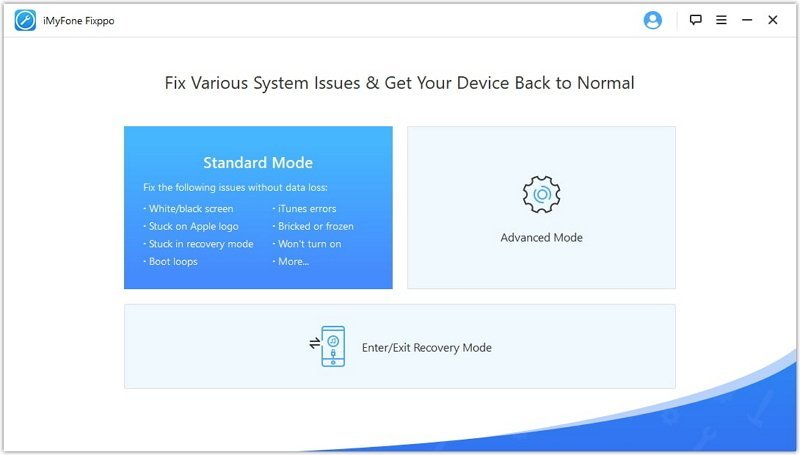Some Common iOS Booting Issues And How To Fix Them Without Visiting Apple Service Center
It doesn’t matter what operating system your device is using, there are times when it starts creating trouble. The older the device is, the more chances to encounter trouble. New devices come with more RAM and better CPUs, but the old devices with less RAM and less powerful CPUs still receive the same update (Not all older devices receive updates, though). While the device cop with handling the same version of iOS as the new device, it may start lagging and might not boot or get bricked sometimes. However, this is not the only reason a device might not boot. Let’s know some of the common reasons why your iPhone might get bricked.
Most Common Reasons That May Cause iOS Device Not To Boot
- Update Failure: Sometimes an update failure may brick your device and it will not boot. This usually doesn’t happen while downloading the update, but when it install it. Installing process needs to replace the current version of the iOS with the new version. So it restarts the device and shows you a blank black screen with an update installation progress bar. If it fails for some reason, your device is likely to stop working. It will not boot or will just get stuck on the apple logo screen.
- Jailbreaking: Jailbreaking an iOS device allows users to get rid of limitations implemented by apple. Once Jailbroken, you can install apps from third-party app stores or websites, transfer files without iTunes, and so on. However, It also makes your device vulnerable to attacks. Apps that you install from third-party stores are not fully tested.
- Water/Liquid Damage, Drop Damage, or Hardware Issue: New iPhones are Water Resistant, but this doesn’t make them Water-Proof. If water or other liquid substance manages to reach the hardware, it will damage them. So this sure will not let your iOS device boot. There is no easy fix for this one. The only way to fix this issue is to replace that damaged hardware by yourself (if you know how to do it) or visit the service center. The same applies to drop damage as well. Dropping the device is most likely to cause display malfunction. So it will either break the display or damage it. In both cases, the display needs to be replaced. While the display is damaged, the device actually boots normally, but you don’t see anything on the screen.
What To Do If Your iOS Device Is Frozen Or Stops Booting
Don’t panic! Panic makes you lose your mind. So don’t panic and focus on the situation. Identify the issue whether it’s a frozen or booting issue. A frozen screen may not have the display light on. This might make you think that your iPhone or iPad is not turned on. Check carefully in the light and dark to find out if it is turned on. If your device is on, and not responding. You have to force restart. But, before you force start, make sure the battery is charged, if you don’t know, try connecting to a charger and wait for some time until it gets charged.
How to Force Restart Your iOS Device?
You can fix this iPhone issue in different ways depending on what model you have.
- All devices with Home Button (Touch ID) – If you have an iPad or iPhone with a Home button: Press the Power Button and Home Button together and hold until it restarts. Once you see the Apple logo, release both the buttons.
- iPhone 7 Series Devices: Hold the Power button and Volume Down button together until your iPhone 7 or iPhone 7 Plus restarts.
- iPhone 8 and newer models or iPad without a home button: All newer models don’t have a Home Button, so follow this to force restart: Press the Volume Up button and quickly release it, press the Volume Down Button and Quickly release it, press the Power Button and Hold it. You will first see the option that will ask you to slide to power off. Just ignore this and keep holding the power button until your device restart (until you see the Apple logo).
That was the fix for the frozen device, but what if your device is not booting at all? Let’s find out.
How To Identify If Your iOS Device Has Booting Problem?
- Stuck on Apple Logo Screen: When you turn on the device, it will not pass beyond the Apple logo screen.
- Stuck on loading (moving circle) screen with our without Apple logo: If your device is not showing anything except an animated circle icon, this means it needs a quick fix. This screen may or may not have the Apple logo.
- Seeing just Black or White Screen: If you seeing nothing on the screen except a blank black or white screen, that means your device has a boot problem.
How to Get The Device Working Again After You Encounter Boot Issue
You need to Connect Your Device to a Computer via supplied USB Cable and Turn on iTunes. Then, Enter Recovery Mode. So, how do you enter Recovery Mode? Just force restart your device following the instruction that explained above, but there is a little difference. When you want to enter Recovery mode, you should keep holding the power button after force restart until you see the recovery screen. The recovery screen will show you a screen with cable and laptop icon, just like shown in the below image. Once in recovery mode, iTunes will give you 2 options: Restore and Update. Try fixing with the Update option first as it will try to fix without erasing your data. If it doesn’t work, you can then try the Restore option that erases all data.

Alternatively, you can use iMyFone Fixppo that doesn’t just help you with boot problems but also fixes other iOS issues. And it’s much easier to use compared to iTunes.
What can iMyFone Fixppo Help With?
- One-Click Recovery: You don’t have to do anything or press any button on your iPhone. Just connect your device to the computer, press the Enter/Exit Recovery mode button, and your iPhone or iPad will boot in recovery mode itself.
- Fixes All Type Of Booting Issues: Whether your phone is stuck at Apple Logo Screen, Loading Screen, or you are just seeing a blank screen, iMyFone Fixppo will help you get your device working again in simple steps.
- Bypass iTunes Error: It can bypass iTunes errors to help you fix your device quickly. So iTunes error won’t matter if you are using Fixppo.
- Downgrade the iOS version without jailbreaking your device: iTunes doesn’t give you the option to downgrade to an older version of iOS. If a new update is creating trouble or you just want to jailbreak your device using the older version, then iMyFone Fixppo is a great solution.
- Fix Apple TV Issues: Along with fixing issues with iPhone, iPad, and iPod Touch, it can also fix your Apple TV software problems.