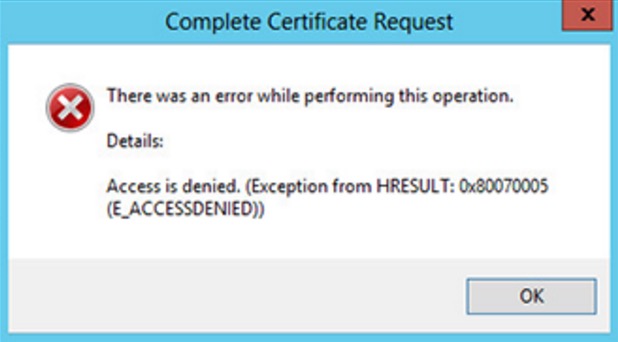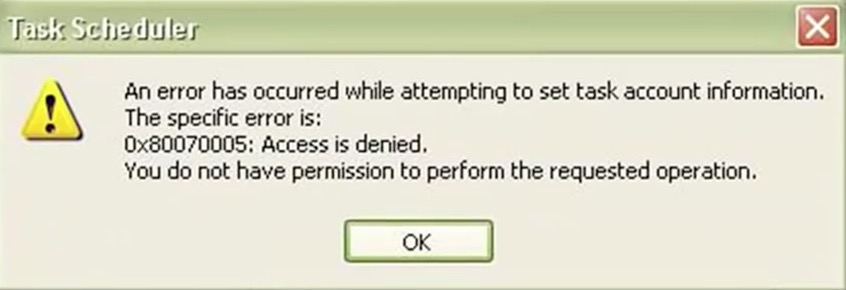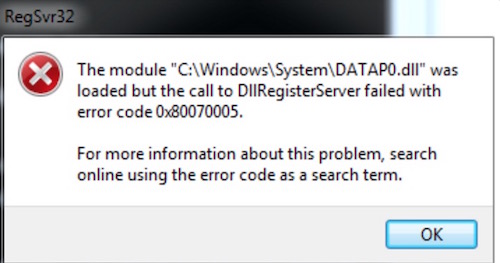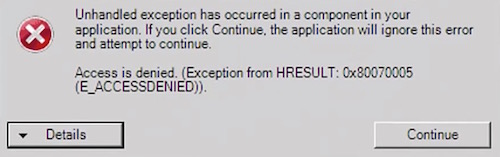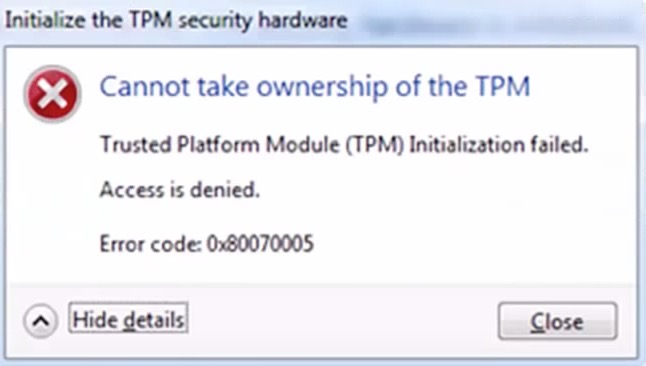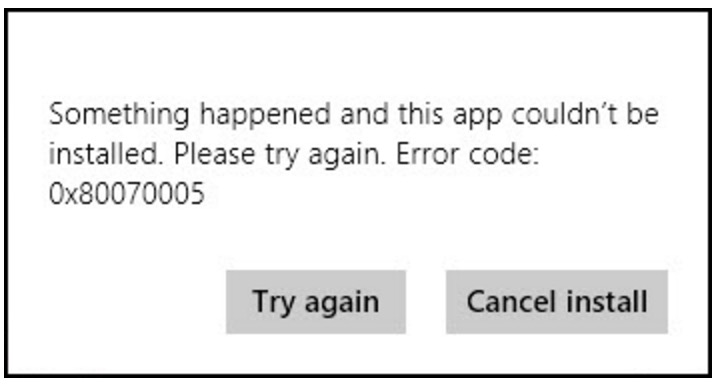How to Fix Windows Error code 0x80070005, Update or app installation issue
Please Subscribe to our YouTube Channel
What is error 0x80070005 in Windows OS ?
Windows update is important for any computer that brings patches and new features. However, sometimes you can’t update due to various reason. One of them is the issue with registry files. While trying to update or installing an update many users get the error 0x80070005 (Access Denied). It happens because of 2 reasons :
- Your computer is infected by malware that has made some changes in register
- Lack of Administrative access to the device
Along with update this error may also occur while installing an app. In such cased you may encounter of the following error or even something else, but the error code will remain same (0x80070005).
There was an error while performing this operation. Details : Access is denied. (Exception from HRESULT: 0x80070005. OR
An error has occurred while attempting to set task account information. The specific error is: 0x80070005: Access denied. You do not have permission to perform the requested operation. OR
The module “C:\Windows\System\DATAP0.dll” was loaded but the call to DllRegisterServer failed with error code 0x80070005. OR
Unhandled exception has occurred in a component in your application. If you click continue, the application will ignore this error and attempt to continue. Access is denied (Exception from HRESULT: 0x80070005 (E_ACCESSDENIED)). OR
Cannot take ownership of the TPM. Trusted Platform Module (TPM) Initialization failed. Access is denied. Error code : 0x80070005. OR
Something happened and this app couldn’t be installed. Please try again. Error code: 0x80070005
There could be more and more issue, and the solution for all those with this error code is to fix registry and have administrative access.
How to fix error code 0x80070005
Method 1 : Login as Administrator
If you computer has multiple users’ accounts, you need to make sure you are logging in with an account that has administrative access. Once you are logged in as administrator, try updating again. It should fix the issue, and if doesn’t follow second method.
Method 2 : Fix error by scanning for malware
Download Microsoft safety scanner on your computer. Run the application, and scan for Malware. Remove all the detected infected file. Restart your computer, and try to update again.
Method 3 : Fix Registry issue
Download SubInACL tool, and install it on your computer. Please don’t change the path, and install it where it choose to install by default. Once installed, launch Notepad application, and copy and paste following into Notepad app;
@echo off
setlocal
echo.
echo Determine whether we are on an 32 or 64 bit machine
echo.
if "%PROCESSOR_ARCHITECTURE%"=="x86" if "%PROCESSOR_ARCHITEW6432%"=="" goto x86
set ProgramFilesPath=%ProgramFiles(x86)%
goto startResetting
:x86
set ProgramFilesPath=%ProgramFiles%
:startResetting
echo.
if exist "%ProgramFilesPath%\Windows Resource Kits\Tools\subinacl.exe" goto filesExist
echo ***ERROR*** - Could not find file %ProgramFilesPath%\Windows Resource Kits\Tools\subinacl.exe. Double-check that SubInAcl is correctly installed and re-run this script.
goto END
:filesExist
pushd "%ProgramFilesPath%\Windows Resource Kits\Tools"
subinacl.exe /subkeyreg HKEY_LOCAL_MACHINE /grant=administrators=f /grant=system=f
subinacl.exe /subkeyreg HKEY_CURRENT_USER /grant=administrators=f /grant=system=f
subinacl.exe /subkeyreg HKEY_CLASSES_ROOT /grant=administrators=f /grant=system=f
subinacl.exe /subdirectories %windir% /grant=administrators=f /grant=system=f
echo FINISHED.
echo.
echo Press any key to exit . . .
pause >NUL
popd
:END
endlocal
Now save Notepad file on desktop naming it “Reset.cmd” without quotes. Now right-click on Reset.cmd file, and Run as Administrator. Wait for the process completion, and restart your computer. Try to update, and it should be fine now.
Method 4 : Third party app to fix registry error
If non of them could fix the issue, it’s time to try third party fixing tool. You can try GlarySoft fixing tool. It fixes registry errors. It makes backup before fixing the issue, so you can restore later if you want. However, using a registry fixer/cleaner should be the last option to go for. Try above method first, and it should be fine. If you still face any issue, please comment below.