Why I can’t connect to internet on Mac after Changing WiFi Password
Please Subscribe to our YouTube Channel
Sometimes we realize that our WiFi is hacked or someone else using it without permission. In this case, the best solution is to change the password to prevent others using it. Always use WPA method to secure WiFi, because WEP security is easy to crack.
After Changing WiFi Password you may realize that your Mac Can’t connect to the net and always gives an error with network diagnosis option. It doesn’t matter how hard you try and run diagnosis, you won’t be able to connect, and it doesn’t even ask for the new password.
How to solve WiFi issue on Mac and connect back to internet after changing Wireless Password
- Click on Apple Logo and Select System Preferences, or simply launch it from the dock
- Hit Network Option
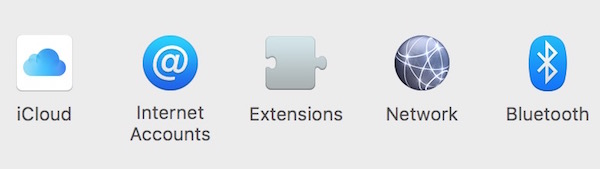
- Click Advanced
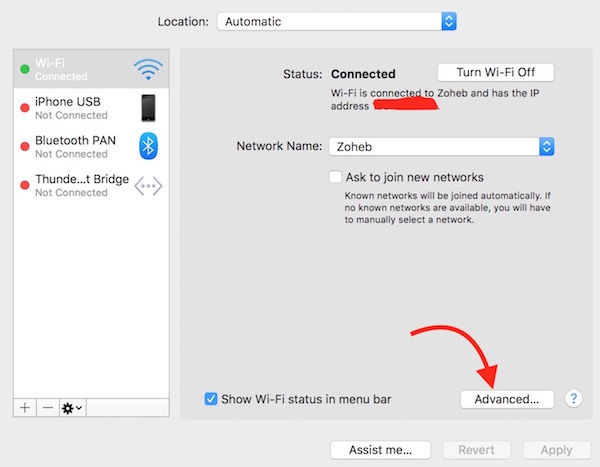
- Select the Network you want to connect to
- Click on Minus Sign (-) to remove the network from the list
- Hit OK button
- Click Apple on the next window
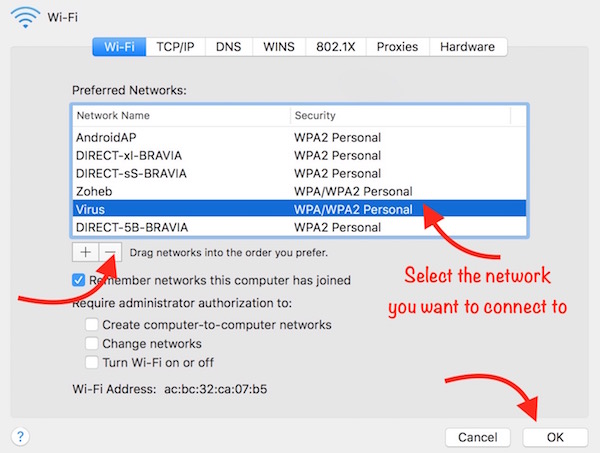
- Now close System Preferences window
- Click on WiFi icon in menu bar
- Select your Wireless Network
- It will ask the password now. Enter the new Password, and click Join
That’s it, and you are connected to WiFi Network again. Every time you change WiFi Password, you need to do this.