View List of Devices Connected to the Same WiFi Network on Android Phones
Please Subscribe to our YouTube Channel
We hate slow internet and always try to find a way to fix such issues. There are various reasons behind a slow internet connection. It could be the bandwidth issue, router issue, and of course, too many connected devices. In this post, we are going to talk about how you can see all the devices that are connected to the same WiFi network.
Too many devices connected to the same WiFi network will make it slow. Sometimes your neighbor may hack your WiFi network and enjoy free internet, and you will never know it. So it’s wise to keep checking devices time to time that are connected to the same network.
How to check all the devices that are connected to the same WiFi Network?
- Install this free Android App on your device: Who’s on my WiFi
- Launch the application and it will show how many devices are connected to the same WiFi network
This app doesn’t show the device name, but the IP address, MAC etc..
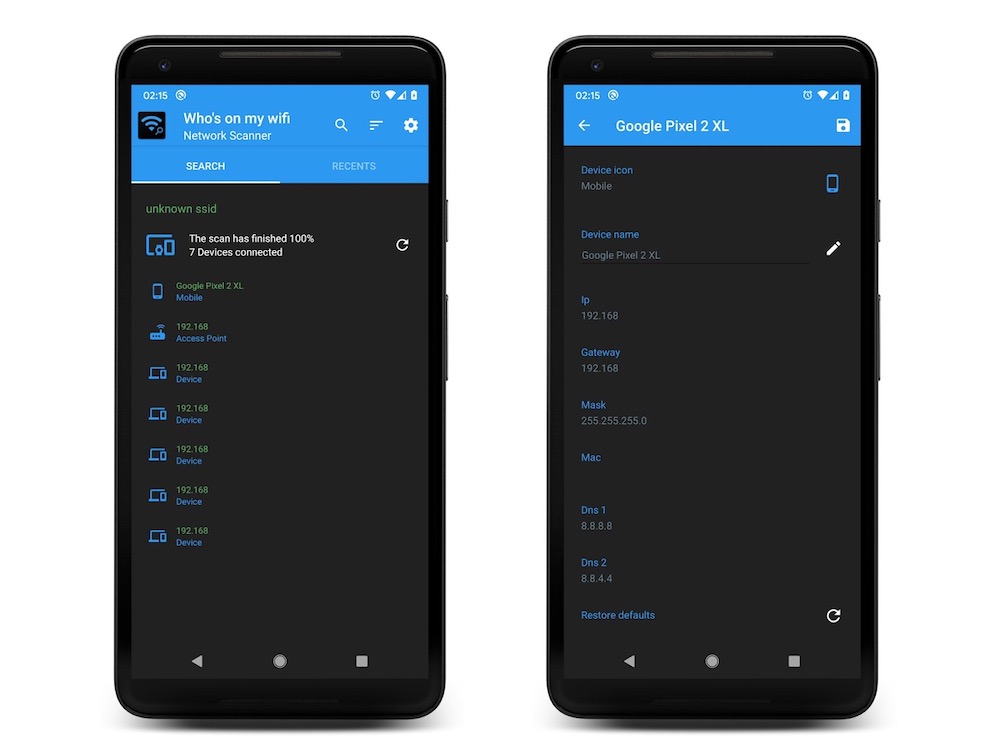
Tip: Make the list User Friendly
The app gives you the option to set the name for each device. If you know the IP address of you device, just set the name. If you don’t know the name, follow this:
- Change your WiFi Password and connect your Android Phone first (the same one in which app is installed).
- Rescan/Refresh the connected Devices list. You will only see one device and that is your Android phone. Set any name to make it understandable for you (e.g. Your device name/model etc.).
- Now connect another device and the rescan the list again. Now there will be 2 devices: One your Android Phone (you just set the name for it) and another with the IP detail. This is the second device, you just connected. Now set the name for this device as well. So you have to do this for all devices that you connect to your WiFi. Finally, you will have a user-friendly list.
Net time, when you see any anonymous device connected to your WiFi, you can just block it from your router’s admin panel.