5 Tricks you should know if you are using an iPhone for the first time
Please Subscribe to our YouTube Channel
Each mobile OS has its own uniqueness and features, and moving from Android/Windows to iOS (the operating system of Apple iPhone and tablet) can be a significant change for a user who has never tried iOS. Therefore, this time we decided to collect the five tricks of iPhone that every user should know who have planned to try iPhone 5S, iPhone 5 or iPhone 4 for the first time. This collection of useful tricks for iPhone is designed for daily mobile use, and tricks are so simple, and they do not require any advanced knowledge in mobile phone to use them. In fact, anyone who has ever tried iPhone, probably already know these little shortcuts designed to make life easier for iPhone owners.
1. Hide notifications from the lock screen
The fact that the iPhone display notifications on the lock screen comes in handy to be able to read them without unlocking the phone, but what if we want to keep safe our privacy by ensuring that nobody read those notifications unless mobile is unlocked? For this we simply enter the Settings option from the menu, tap on the section “Notification Center” and disable/turn off the option “today view” and “notifications view.”
2. Selecting some text easily
Probably all users know the traditional method of selecting a piece of text by pressing several times on the text you want to highlight, but in the case of the iPhone, to select a particular piece of text we can tap the screen with two fingers at the same time so it instantly select the text you want to copy.
3. Change the way to show the names of your contacts
If we have a large number of contacts in the phonebook, it is possible that some of them have the same name. Every user will not really like the way iPhone shows the contacts name by default. This can be customized, and to do this you need tp enter the Setting section, then tap on the “Mail, Contacts, Calendars” and slide the screen down until you get the section contacts. Here you can customize it.
4. Take pictures while recording a video
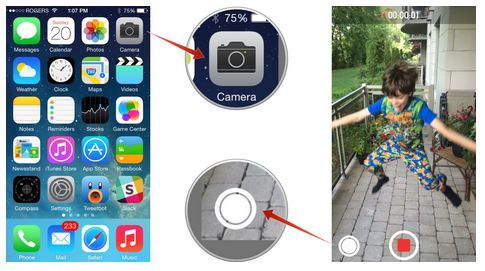
When recording a video from the iPhone, and you suddenly wish to capture a picture, this can be done easily. To do this, while recording a video, tap on the white button that appears at the left side of the stop button of video recording. Every time you tap, another picture will be captured.
5. Mute a call
The fifth trick is the most intuitive of all, but maybe some users who are using iPhone for the first time might get shocked that there is no quick button to mute an incoming call. In exchange, Apple decided to include an even simpler method: we simply click once on the lock button on the screen to mute any incoming call.