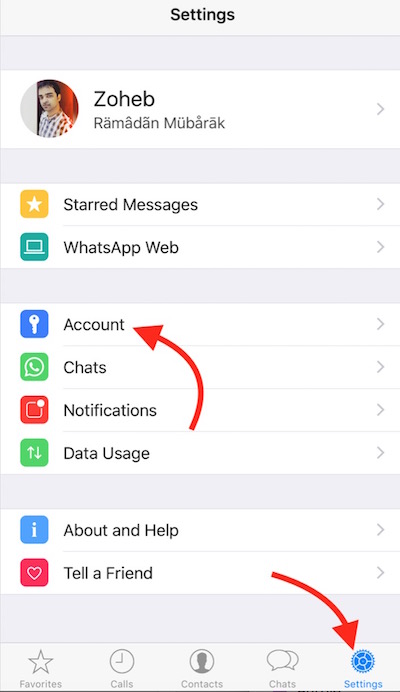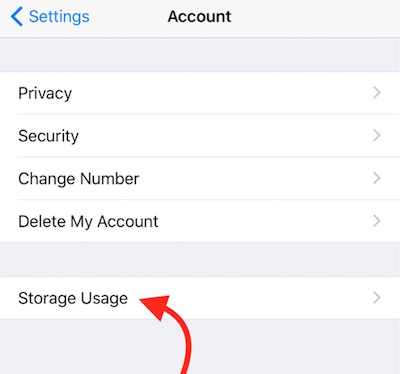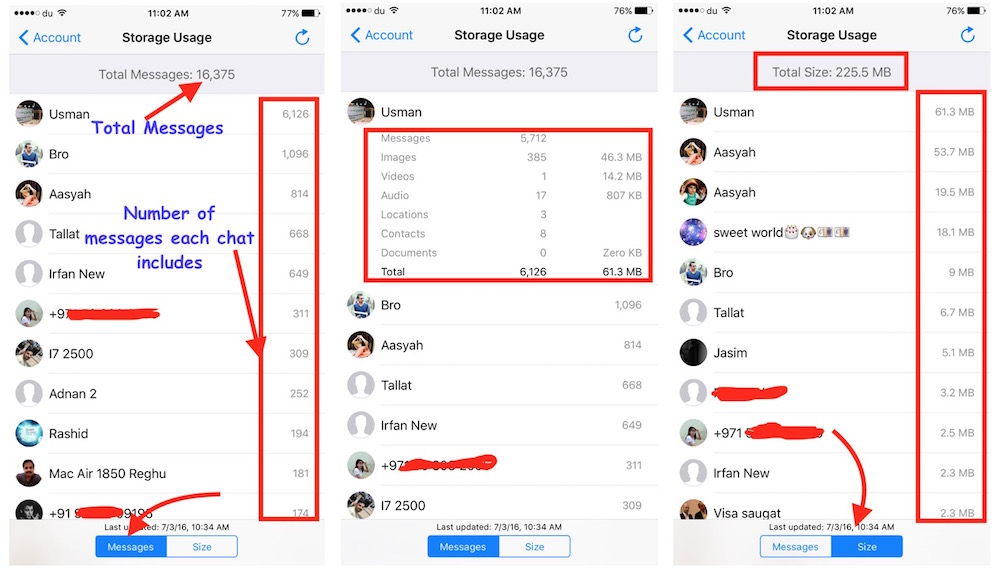How to check total number of WhatsApp messages and Storage usage
Please Subscribe to our YouTube Channel
WhatsApp comes with great features, and there are many options under its settings to help you control and customize this messenger app according to your taste. Storage Usage is one of the important feature that is found in iPhone version of WhatsApp only. I didn’t have any luck to find this option on Android Phone.
What does WhatsApp’s Storage Usage option tells on iPhone, and how it could be useful?
It allows to check total number of messages each WhatsApp chat includes, and how many Images, Videos, Documents, Location, Audio and Contacts those messages include. It also shows the storage usage by those messages. Storage usage can help you in managing your phone storage if you are running out of space, and WhatsApp is consuming so much storage. Checking the Storage Usage, you can also understand how much storage it must have consumed on iCloud if you are backing up WhatsApp Messages.
How to check total number of WhatsApp messages and its storage usage
- Launch WhatsApp Application, and tap on Settings (Gear icon)
- Tap Accounts
- Tap on Storage Usage
- It will take a while to load the information depending on the data size and conversation history
- You will see total number of WhatsApp messages at the top of the screen, and total number of messages each chat includes will be shown along with contact name or number
- You can tap on any contact to see the detail. It will show how many messages, videos, contacts, audio, location, documents and images chat history includes and how much storage those messages are consuming
- Instead of seeing number of messages if you just want to see the storage usage, you can simply select Size tab (located on the bottom). Now you will be able to see Total Storage usage by WhatsApp messenger app, and also the storage usage by each chat contacts