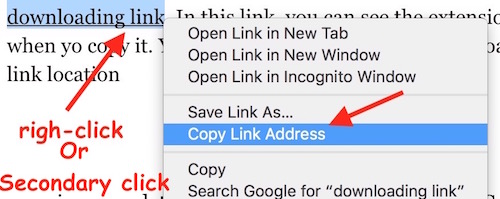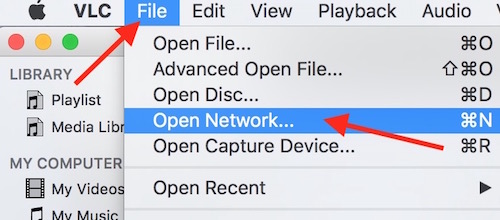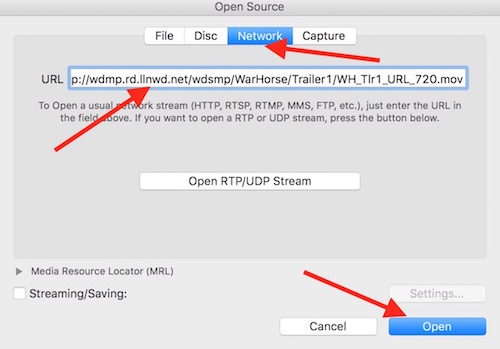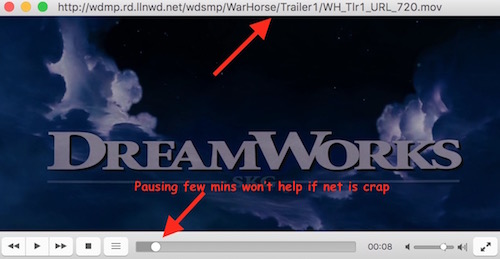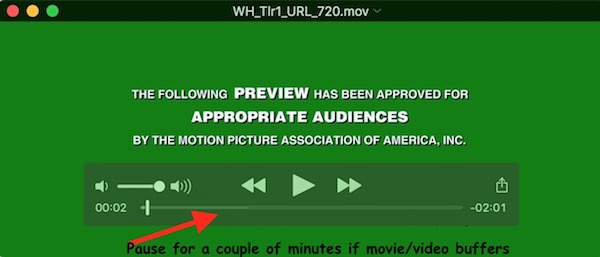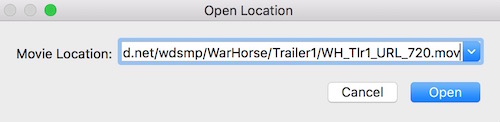How to stream Videos, Movies, Music with download link
Please Subscribe to our YouTube Channel
There are so many websites where you can download from, it could be a movie, video, or even music file. Music file is something that people wants to download and keep on their device to play whenever they want. However, when it comes to movies and videos, most of people enjoy streaming them online. So if you don’t want to waste your time downloading them, you can simply get the download link and stream them online. The method works on any computer, Windows, Mac as well Linux.
How to Stream any Video, Movie or Music online without downloading them
Use VLC Player
VLC Player can be downloaded for free, and this is the only Media Player that supports almost all formats of Videos and Music. Once you have VLC installed on your computer, follow these steps;
- Get the download link of the file from any website you want, but make sure download link includes the file extension in the end, like .mp4, .mov, .avi, .3gp, .mp3 or any extension that VLC Player supports. Example of a download link. In this link, you can see the extension “.mov” in the end when you copy it. You can always right-click on download link, and copy link location
- Copy the link, and launch VLC Player on your computer
- Click on File, and then click Open Network
- Now paste the download link in the given URL field
- Now click Open
It will take a while to play just like all online videos do. However, the video may stop now and then if you don’t have a reliable internet connection. The only downside of this process is; Even if you pause the video for 10 minutes, it won’t help to play it smoothly if the internet connection is bad, because VLC doesn’t seem to work like all online video streaming websites do.
TIP : If you are streaming a movie on a website, you can still get the download link of that streaming video using Flash Downloader extension. Once download starts, copy the link from Chrome. (If you face any issue comment below)
Use QuickTime Player (The best way)
QuickTime Player is much better than VLC as long as you want to play a file that QuickTime Supports, like .mp4, .mov etc.. If you are using download link to stream video with QuickTime player, it works like WebPlayer. If video buffers or stops now and then, just pause it for some times, and it won’t stop again. This feature is not supported by VLC
How to Stream Video with Download link on QuickTime Player
- Launch QuickTime Player on Mac or Windows
- Click on File, and click Open Location (Windows users get the option as Open URL)
- Now paste the Download Link
- Click Open, and the video will start playing in a while
Related; Music Downloader apps for Android and iOS