The best free converter app for Mac and Windows : Supports Video, Audio & Image and GIF
Please Subscribe to our YouTube Channel
When it comes to a converter app, most of the users use separate apps to convert images, videos, audios etc.. Mac comes with some useful built-in features to convert Audios and Videos, but making GIFs or converting images in bulk is still not possible. So today we will tell you about one all in one app that does almost everything as far as media conversion is concerned. It is possible with Adapter app that is free to use without any restriction on Mac as well as Windows
Adapter : Mac and Windows Media Converter App features
- Convert multiple Images in one go
- Convert Audios in various formats, and trim them to use as ringtone or for any other purpose
- Convert Videos in a specific format, resolution or for a specific device
- Make Animated GIFs from Videos
How does Image Converter feature of Adapter App works
Supported Formats : JPG, GIF, PNG, TIFF, BMP
I will give a demo how you can convert images
Step 1 : Launch Adapter app on your Mac
Step 2 : On the bottom of the app window, select Image from drop down list. Now select the format you want the images to be converted into (I want my file to be converted into GIF, so I have selected GIF as you can seen in the screenshot)
Step 3 : Drop your image files in the app ( I have dropped one JPG and 3 PNG files in the screenshot below)
Step 4 : Modify the resolution if you want
Step 5 : Click Convert (Converted files are saved to the source folder)
How does Video Converter works on Mac and Windows with Adapter app
We have already informed about one of the best Video Converter for Mac to convert multiple videos at the same time, and that doesn’t need any additional app. However, Adapter app does more than that. It can convert video files in many format.
Supported Formats : MP4, AVI, MKV, OGV, WEBM, MPG, FLV, SWF, M4V
Video can be converted for specific devices, like iPhone, iPad, iPod, Apple TV, Android Device, Microsoft as well as Sony Products, or You can simply select general option to convert in desired format.
Note : You can drop .MOV file to convert it any other format, but any other format cannot be converted to .MOV format.
Video Converter feature can be used in the same way we explained to use image converter feature. Select the format you want the video to be converted into, drop the video in the app, customize video resolution or quality, and click Convert.
How to convert videos to GIFs
As you can see the image above, after selecting Video Option, you get General, Apple, Tablet etc., and the last option is Animated GIF. You can select this option to convert any short video into GIF. There is one more option to do that using another app, Read our article about GIF Maker Tool.
How Does Audio Converter Option Work on Mac and Windows with this app
This feature also works the same way. You can convert audio files in various format, and can also trim them. You can trim audio and convert it into .m4r format to use as ringtone on iPhone. However, iTunes can also be used to make free ringtones for iPhone, but iTunes can’t convert in as many formats as Adapter can do.
Supported Formats : MP3, M4A, OGG, AC3, WAV, MKA, M4R
You can download Adapter App for Mac Here
Related; YouTube Audio Converter

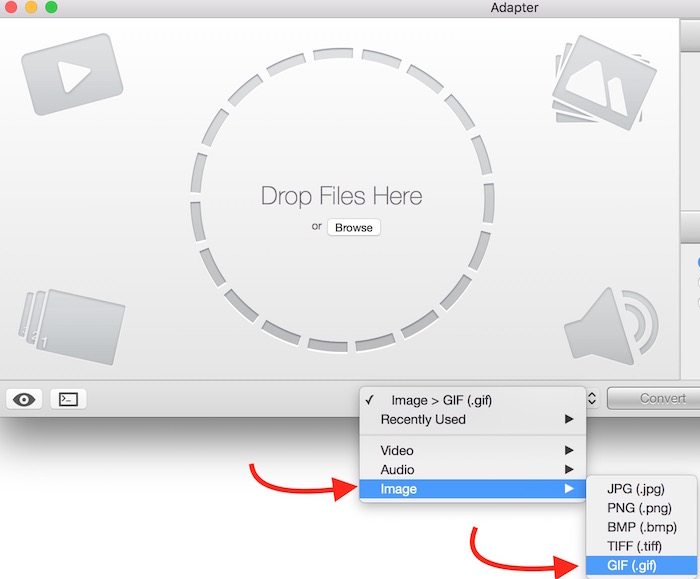
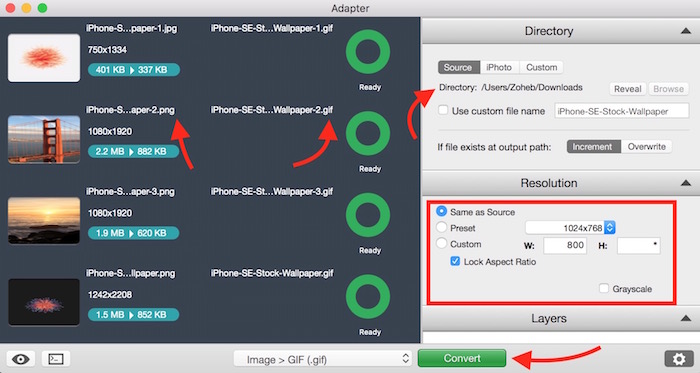
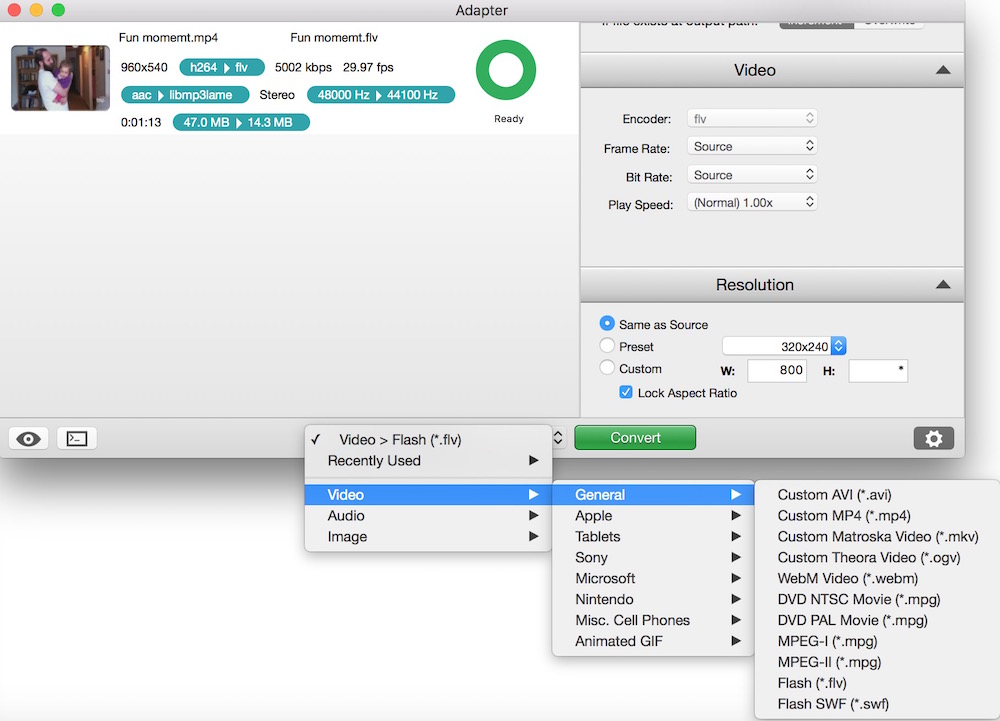
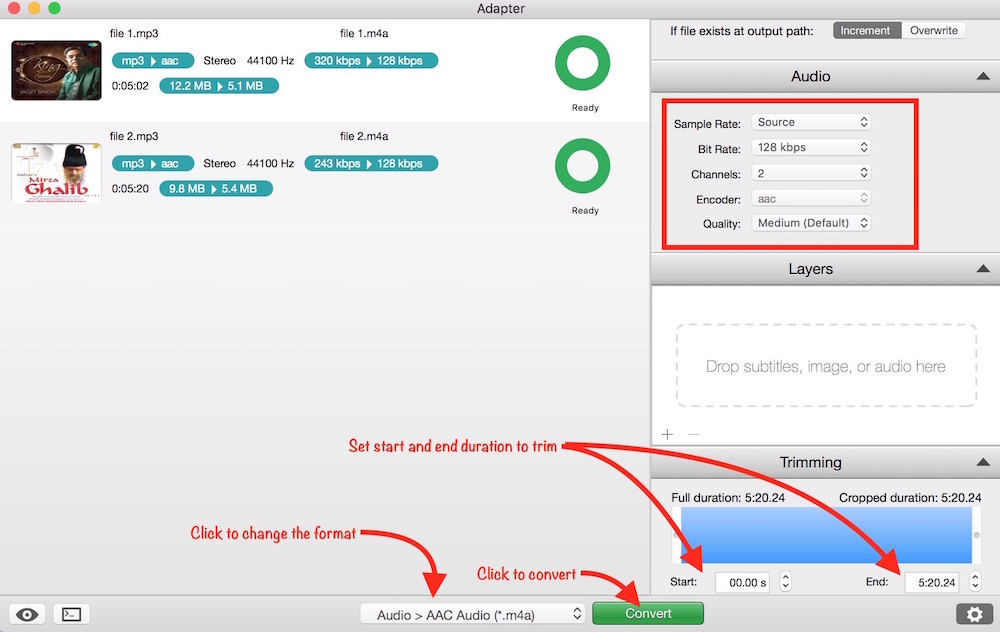
August 19, 2017 @ 3:26 pm
Just downloaded Adapter in a Windows 10 operating system and it worked fine for 20 minutes, then it would not accept any new files that I wanted to load for converting. The loading symbol just keeps rotating.
August 20, 2017 @ 7:46 pm
It works fine as long as you select the correct format to convert. Attach a screenshot to see what you have added